
How to Recover Windows 10 Password If Forgotten
Need to change your Windows 11 password? This full guide covers basic steps on changing the old password to something new, even if you're locked out of the computer.
Quick Tip: To change the password on your Windows 11, your best bet is to navigate to Settings > Accounts > Sign-in options > Password > Change, and create a new one to log in instantly. Assuming that you forgot the current password and can't access the Settings app, you'll need to use other methods to accomplish the password change. The easiest method would be to use Appgeeker Windows Password Recovery tool to reset Windows 11 password when locked out (Microsoft & local accounts supported) - without losing data, in case you have no proactive measures prepared.

Changing your Windows 11 password either for Microsoft account or local account is a simple but vital step to keep PC secure.
Windows password is the first line of defense against unauthorized access to a computer and personal files. On Windows 11, attempting to change the login password periodically could maintain digital security and prevent your account credentials from being compromised.
Whether you simply wish to use a new password, or update an old password to a more secure one, this guide will walk you through how to change password on Windows 11 (PC & laptop), which requires your current password to sign into the system and verify the changes.
If you're looking to regain access after forgetting the password, don't worry. We've also put together a few advanced recovery solutions to change a computer password in Windows 11.
Read on to find out useful tips for changing Windows 11 user password, whether or not you can get into the computer with your original password.
Table of Contents
Tip: This tutorial can be applied for desktops, laptops and tablets running Windows 11 OS like Windows 11 Home, Windows 11 Professional, Windows 11 Enterprise, Windows 11 Education; and supports all manufactures, like HP, Dell, Asus, Ace, Lenovo, Samsung, Toshiba, etc.
This helps you quickly determine the most suitable method that you can go through changing your password to your Windows 11 operating system.
Scenario 1: You're signed in and want to change your password to a new one
This is the simplest case regardless of it's a Microsoft login or a local login. You have full access to your account and can modify your password directly through Windows 11's Settings app or system configurations.
Scenario 2: You've forgotten your password and can't sign in
When you do not have access because you forgot Windows 11 password, changing the login password typically involves a Windows password reset process. The recovery options vary from the account type you're using: Local account, or Microsoft account (linked to your email like @outlook.com or @hotmail.com).
Now, explore how to change your password in a Windows 11 computer and set up a new one—whether you're signed in or locked out.
For security reasons, it's essential to update your Windows password regularly, especially if you suspect your credentials might have been figured out. As long as you have access to your account and remember your current computer's password, performing Windows 11 password change only takes a few steps. Here are a few approaches you can take to reset the password via Windows 11 for both Microsoft account and local account.
This is the simplest and most common method by changing or resetting the password from Windows 11 Settings. There's a Password Change option to alter your user password to something different easily.
1. Press Windows + I key to open Settings in your system.
2. Click Accounts, and then choose Sign-in options on the left sidebar. Tip: You can also reach Sign-in options by typing "Change your password" in Windows search bar.
3. In "Ways to sign in" section, choose Password > Change.
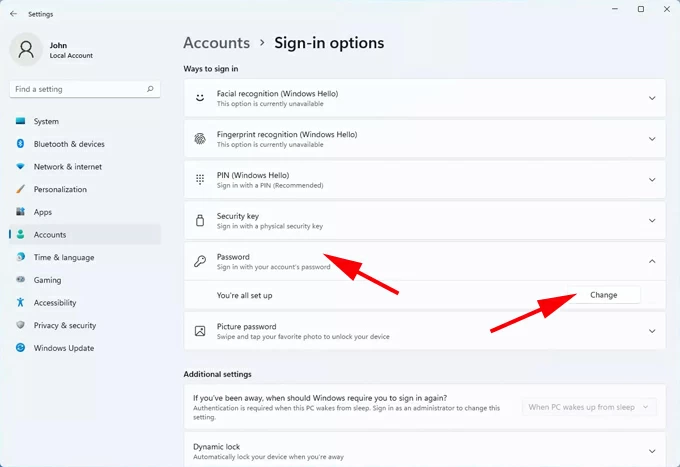
4. When "Change your password" window opens, enter your [current account password], then click Next at the lower right corner. If the password is entered incorrectly, Windows 11 won't process the password reset.
5. On the following window, type and confirm your [new password], and provide a hint for that password so you can remember it, then click Next button.
6. Click Finish to update password in Settings. Your PC should tell you that your Windows 11 password has been changed.
This method works for both local and Microsoft accounts, but if you're using a Microsoft account, Windows 11 will open an online sign-in window to confirm your email address and password before Microsoft password change.
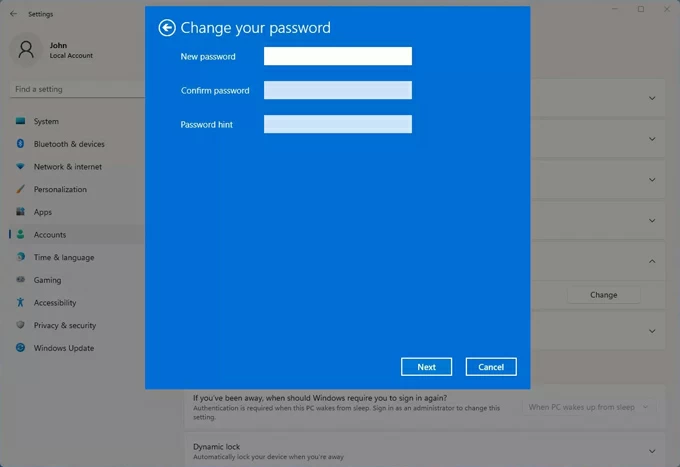
If you sign into Window 11 using a Microsoft account, you're also allowed to change your computer login password by going to the official Microsoft account password reset page. After Microsoft changes the computer login password on Windows 11, the way to access your Microsoft services like OneDrive and Outlook will be updated as well.
1- Visit account.microsoft.com on your machine.
2- Sign in with your Microsoft account email address & password if you haven't done yet.
3- Once logged in, click Change Password link at the upper right of the page. This will launch the "Change your password" window.
4- Type your [current password], and then create your [new password].
5- When you finish changing a Microsoft account password, click on Save button to submit.
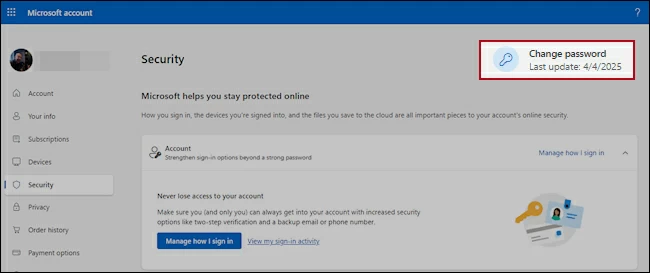
Also: How to remove Microsoft account from Windows 11
Ctrl + Alt + Del shortcut is another quick and effective method for signed-in users who want to change password on Windows 11 by setting a new one. This is only helpful for Windows 11 to change local account password, whether it's standard user or a domain user.
At the Windows desktop, pressing Ctrl + Alt + Del keyboard combination displays a menu in which "Change a password" is one of the options. If you don't see this, it means that you're using an online account; and this method is not working for Microsoft password reset.
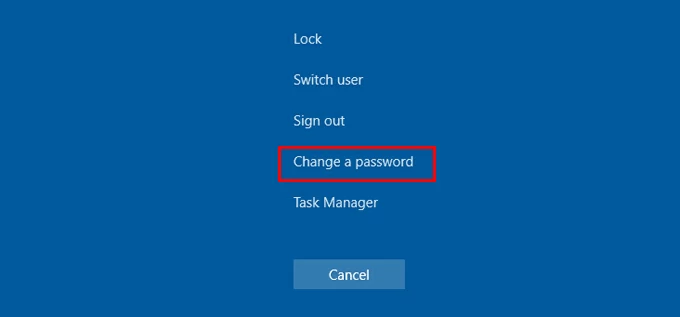
To get your Windows 11 local password to change from old to new one, click on the Change a password option, after which you just enter your [old password], type in your [new password] and re-type it. When done, click the Submit arrow or press Enter to finalize Windows 11 password reset immediately.
Once the PC password change is successful, press OK to return to the sign-in screen. Use the updated password for signing into Windows 11.
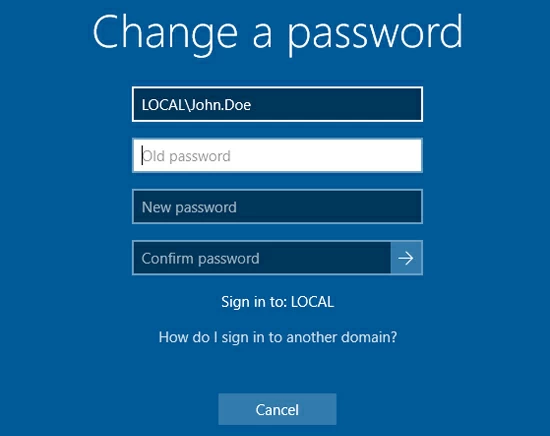
Forgetting your password and being locked of your account can be stressful, but don't worry—Microsoft offers multiple recovery strategies to bypass Windows 11 login and change your lock screen password to recover full access, so long as some requirements are met.
Depending on you use a Microsoft account or use a local account for logging into Windows, the way you go with resetting the Windows 11 password if forgotten might be different.
Without knowing the recovery email & phone number for Microsoft account, or without the preventive password reset disk or security questions for your local account, an effective remedy is to try Appgeeker Windows Password Recovery software to reset or change the user password in Windows 11 system.
Regardless of your account type (Microsoft online account, local user/ admin/ domain account), this tool works to help create a password reset disk to access the locked computer, and reset the forgotten password to anything you want. No data will be lost during password changes on the Windows 11 PCs or laptops.
Now, follow these steps to reset a password you forgot to Windows 11, letting you recover your Microsoft account or local account.
Step 1: Create a password reset disk on a working computer
First, you'll need to have an accessible computer, so you can download Appgeeker Windows Password Reset tool on it.
Install the utility, and launch it. Then click Start to begin the journey of changing the Windows 11 forgotten password.
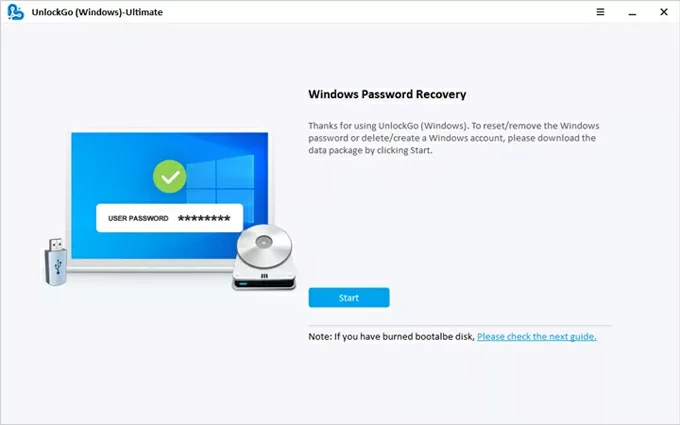
Then, insert a blank USB stick or CD/DVD to the computer, select it from the drop-down list, and click Next button.
The software will burn a Windows password reset disk. Once it's done, unplug it.
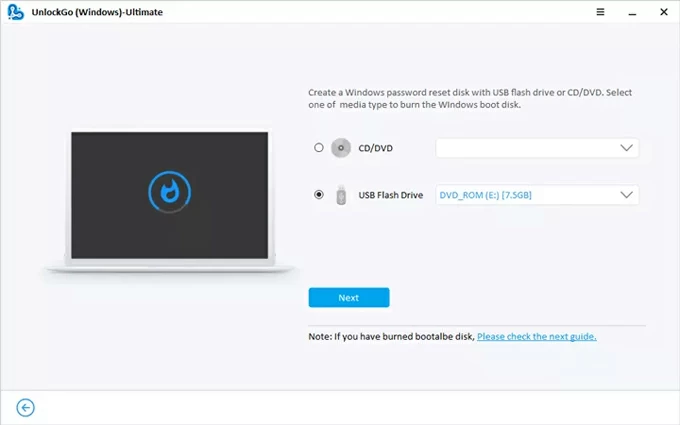
Step 2: Set your locked Windows 11 to boot from the USB or CD/DVD disk
Plug the password reset USB flash drive or CD/DVD to your locked computer.
Reboot the PC, and while it's starting up, press a certain boot key (F12, ESC, F10, etc.) to launch BIOS Setup Utility. Then navigate to Boot tab, where you can choose the USB or CD/DVD as the boot device. When you're done, press F10 to save and exit.
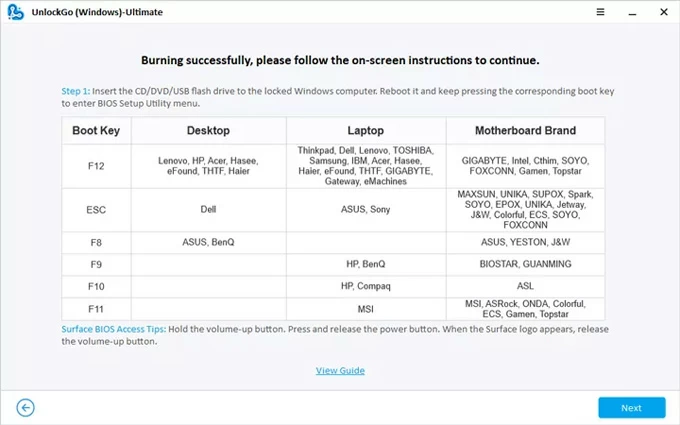
If you have no idea on how to change the boot order, check the links below carefully.
Step 3: Reset or change password on Windows 11 system
If your computer restarts and boots from the password reset USB or CD/DVD, changing your current password for Windows 11 is a pretty easy task.
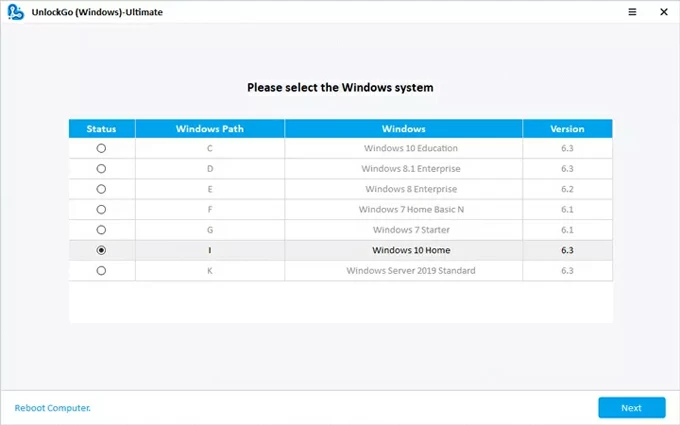
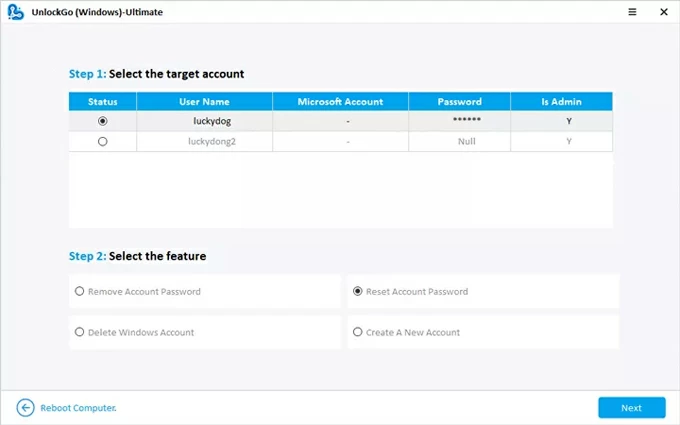
Done! Your password for unlocking Windows 11 is updated to a new one.
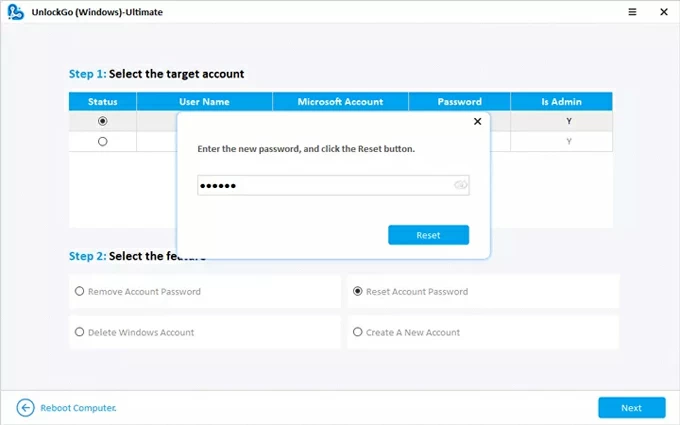
You will need to authenticate your identity before you're able to reset your Microsoft account password for Windows 11 if you cannot sign in. There are two ways available for Microsoft change password - one is through "I forgot my password" link from the locked screen, and another is through Microsoft password reset online website.
Use "I forgot my password" link on Windows 11 login screen
1. On the Microsoft account sign-in screen, click "I forgot my password" link.
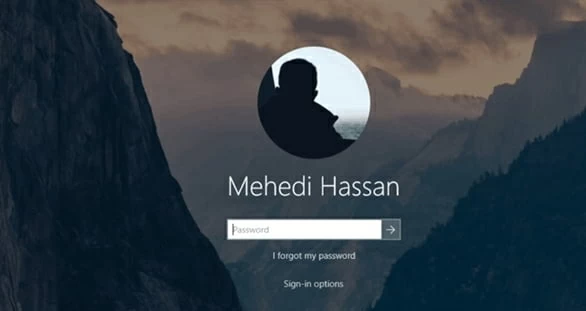
2. Choose a verification method (e.g., alternate email address, phone number), and enter your Microsoft account email, then click Get code.
3. Enter the security code sent by Microsoft to complete identity verification.
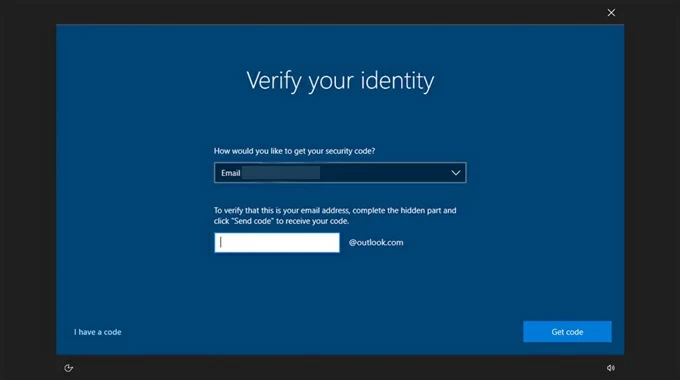
4. Create a strong, unique password in order to change your current password in Windows 10.
Your Microsoft account password is now successfully reset! You can now use your new password to sign in to your account and any associated Microsoft services.
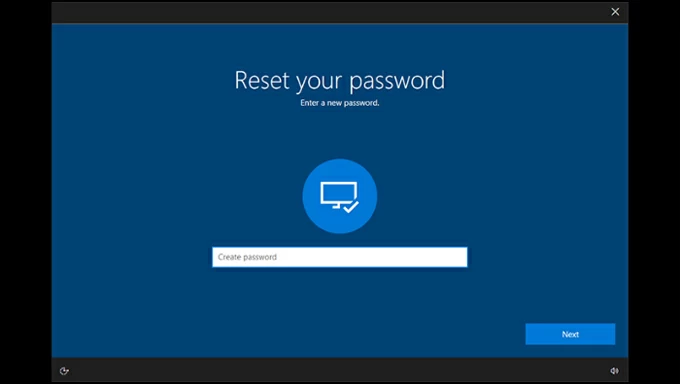
Recover Microsoft account online by changing the password
Microsoft password reset page also ease the pain of how to change Windows 11 login password for a Microsoft account in the event that you don't remember the Microsoft user password.
1. Browse to Microsoft Recover your account portal on another device that has internet access.
2. Enter the email address, phone number, or Skype name associated with your Microsoft account, and click Next.
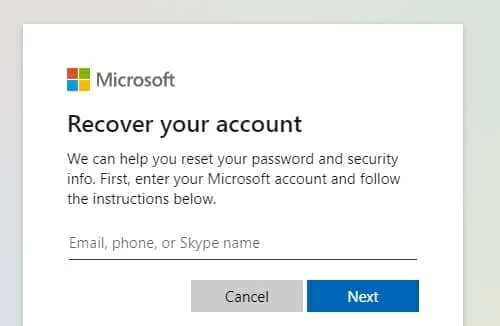
3. When prompted, choose how you want to receive the security code before allowing for password change, the click Get code.
4. Enter the security code you received, and hit Next.
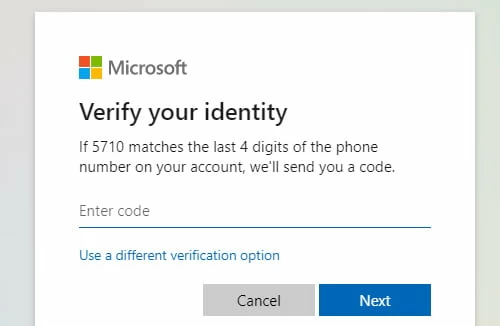
5. Type in a new password, re-enter it to confirm, and click Next to let Microsoft reset password for Windows 11 login.
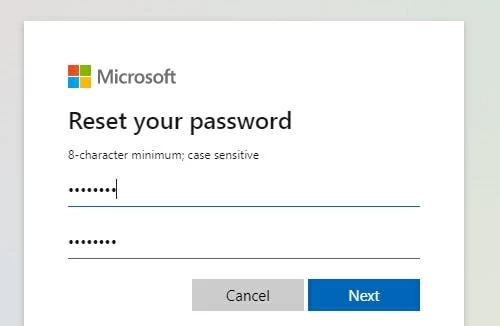
If you're using a local account, altering your password on a locked Windows 11 involves the proactive measures you've implemented for account recovery. If you've previously created a password reset disk, set up security questions, signed in another account that has administrative rights, you don't have to worry about how to change login password on Windows 11. To reset Windows 11 password without logging in, do the following.
Use previously-created password reset disk for Windows 11

Answer security questions and change password for a local account
Thanks to the requirement of creating security questions for local account while it's set up, you can provide the answers to bypass Windows password and create a new one immediately.
When you forget the password and are stuck at the Windows login screen, press Enter, and then click Reset password option. With the security questions showing up, enter the answers of each one, and press Enter when you complete the last question.
If all the answers are correct, you will be taken to a page where you can procced with the new password creation for rejiggering the old one.
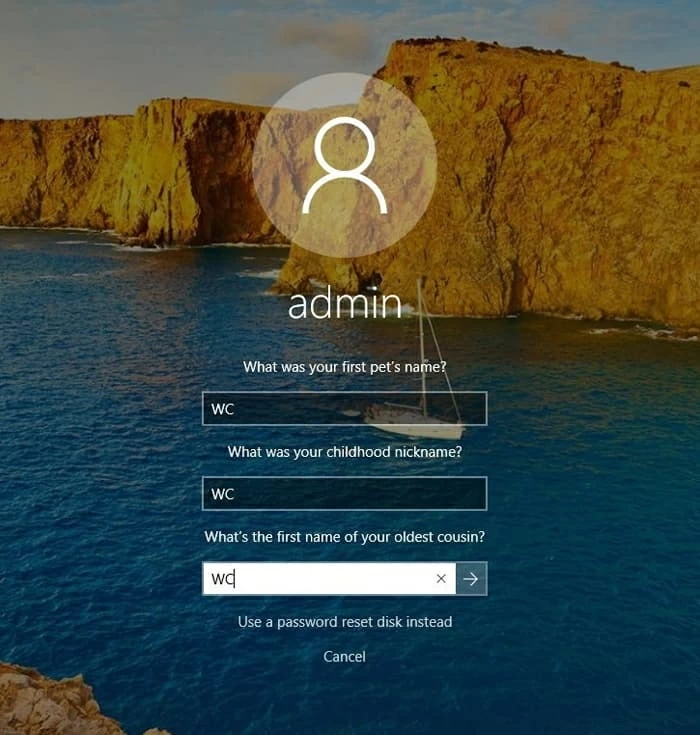
Reset Windows 11 local password from another Administrator
Being able to sign in to your Windows 11 PC with another administrator account that's already set up should you manage and change the password for a local user account in a fast manner. The steps for changing a user account password in Windows 10 are as following:
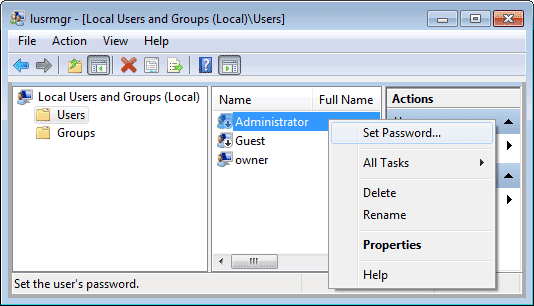
This way, you manage to recover a Windows 11 password by altering it to anything new that you know you won't forget.
You're good to go. These are all tips and tricks on how to change a password on a Windows 11 computer. When you can still sign in, Microsoft provides flexible native options to help you smoothly modify your password via system settings. If, fortunately, you are completely locked out, several Windows password recovery tools are provided to help you reset the password without data loss, update your sign-in credentials and recover access securely.
How do I change Windows 11 password from Settings?
To change the computer password, go to Settings > Accounts > Sign-in options > Password > Change. Enter your current password, then type and confirm a new one. Click Finish to save. This is the easiest method when you already know your password and access Windows Settings app.
Can I change my Windows 11 password without knowing the current one?
To change password in Windows 11, you must know your current password and are signed into the system. If you've forgotten the password and locked out, use recovery methods to reset access effectively.
Will changing the password affect my files on a Windows 11 computer?
No. Changing or resetting your Windows 11 login password won't affect or delete any files that's currently stored on the computer - unless you perform a factory reset.
Can I change my password in Windows 11 PC remotely?
Yes. If you're using a Microsoft account to log onto Windows 11, you can change the password online through Microsoft Password Reset Page via any web browser.
Forgot Windows 11 password. How to change it without logging in?
There are a few Windows password reset methods to fix your forgotten password on Windows 11 - whether you use a Microsoft account or a local account.
If you forgot your Windows password that's tied to Microsoft account, you can reset it by clicking "I forgot my password" link on the lock screen, or by performing Microsoft online password reset on another device.
For resetting password in Windows 11 without login for a local account, you just need to answer the security questions, insert password reset disk, log in with another administrator account, or run the reliable Appgeeker Windows Password Recovery tool. All are the feasible options to help you change your old password and regain access.