
8 Best Windows Password Recovery Tools
Learn how to disable the password in Windows 11 for auto logon. Whether you use local or Microsoft account, you'll find a way to boot up Windows 11 without password at all.
Troubleshooting: What if you can't disable your password when can't sign into Windows 11?
If you forgot Windows 11 password and would like to bypass the login screen, a solid solution is to use Appgeeker Windows Password Recovery tool, which is able to remove the password from a user account and disable the sign-in option on Windows 11, making your computer accessible without password requirement when starting up. You can also reset Windows password when locked out to regain access - rather than completely disabling the password within Windows.

Microsoft offers a few feasible ways to turn off password for signing into Windows 11 system
Setting a password on a Windows 11 computer is a relatively essential step in the initial setup that will greatly increase the security of your files. However, you may find yourself in a situation where you hope to disable password protection. Maybe it's a home desktop that never leaves your office, you share the device with family members, or you don't want any login requirement.
Whatever the case may be, the good news is that learning how to disable password on Windows 11 is quick and easy. To make Windows 11 disable the password login and boot directly to the desktop, you can either remove the password requirement completely, or just enable the auto-login controls.
If you're ready to get started, rely on this guide to disable or bypass the password on your Windows 11 PC & laptop, streamlining your startup process. Just keep in mind that disabling the Windows 11 password does make your device and data less secure, so be cautious about taking this step.
Table of Contents
While the convenience of a password-free PC is undeniable, we must acknowledge that disabling the password or PIN removes the security protections against the physical threats. Microsoft intentionally makes it less straightforward to turn off Windows 11 login screen because doing so can expose your system to risks, especially if the machine is lost or stolen:
With the risks in mind, here are all possible approaches to deactivate your startup password for faster logins to your Windows 11 PC - in the event that you don't want to enter any password or Windows Hello PIN to access the computer. The caveat is that, the steps to disable password login on Windows vary depending on whether you're using a local account or a Microsoft account, which leads to frustration when attempting to remove password from Windows 11.
Here's how to disable Windows 11 login password requirements upon booting up—even you're unable to get into your computer due to a forgotten or unknown password.
While Microsoft covers multiple methods—including Settings, netplwiz, and sign-in requirement controls, allowing you to easily bypass the password option on Windows 11, they might not work at all if you've forgotten the password on Windows 11 and cannot log in.
In such case, you'll need to resort to a third-party password removal software tool for Windows 11 operating system, and one of a robust option to have all login requirements disabled is Appgeeker Windows Password Recovery.
It's a versatile program that can deal with various Windows login issues. Not only can the software reset the password and recover user accounts when locked out, but it can also help you remove the password on Windows 11 (10, 8, 7, etc.) so as to disable the lockscreen and automatically log in without the need of entering the PIN or password.
If you want a ZERO login requirement when forgetting the password, simply follow these instructions to disable password lock on a Windows 11 laptop or desktop without logging in by using Appgeeker Windows Password Recovery tool. This works for both local and Microsoft live accounts.
Step 1. Create a Windows 11 password reset disk on an accessible computer
Download the software on another working computer, and install it then launch it.
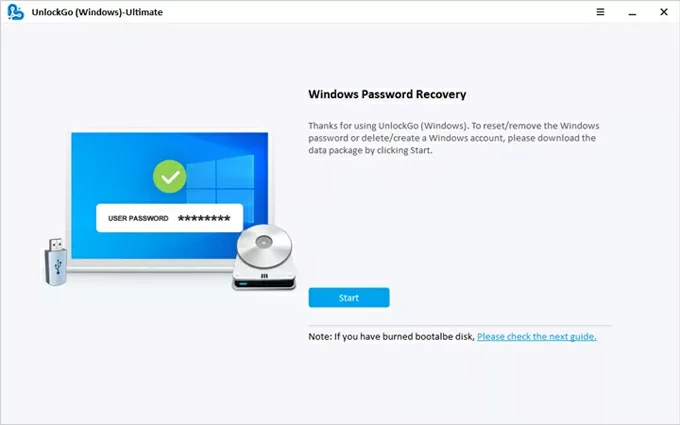
Insert a blank USB or DVD/CD drive to the computer, locate it on the software interface and then click Next button to begin burning a password reset disk to remove the account password.
When done, unplug the drive/ disc.
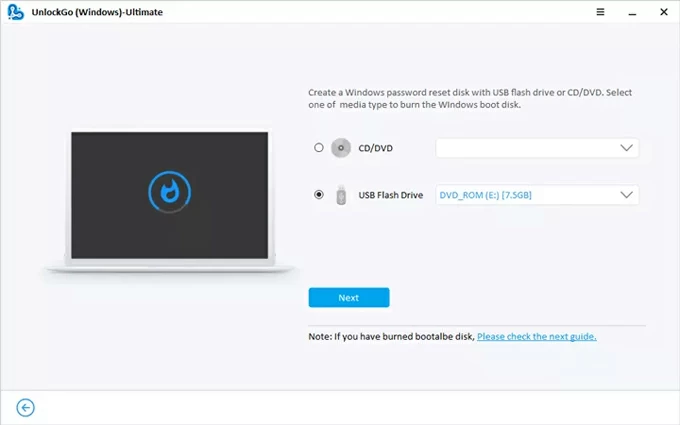
Step 2. Boot the locked Windows 11 from the password reset disk
Now, insert the burned Windows password reset disk to your locked computer.
Start the machine you want to disable the password for. Depending on your computer model, press a certain key (typically F2, F12, Delete, or Esc) to enter the BIOS Setup Utility menu and set it to boot from the bootable USB or CD/DVD.
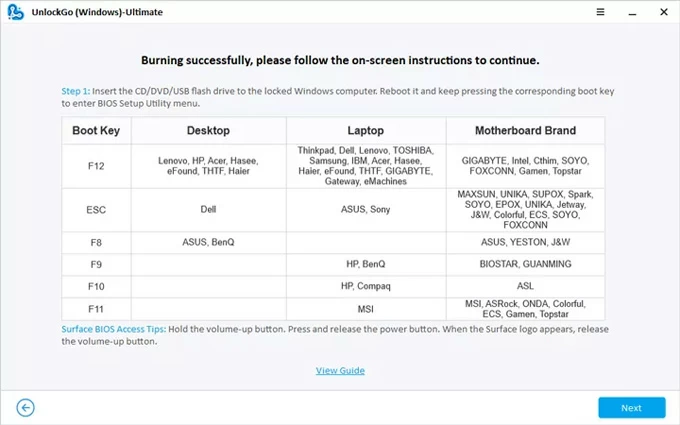
If you have no idea on how to boot your computer from the media, refer to:
Step 3. Choose your Windows 11 operating system
Once your computer successfully boots from the reset disk, Windows Password Recovery tool opens. All you need to do is select your Windows 11 system & edition. Then, click Next button.
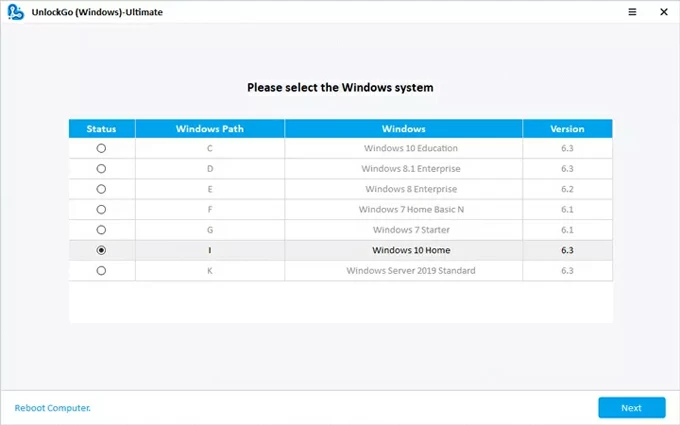
Step 4. Remove or disable login password for Windows 11 when locked
Deactivate computer password for a local account
This will completely get rid of the Windows 11 login password on a PC. Once the password is disabled, Windows will automatically log you in your user account on startup without any sign-in required.
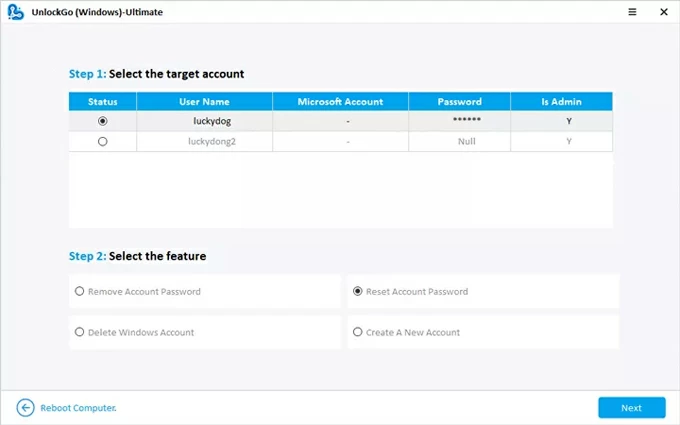
Disable the Windows 11 password for Microsoft account
If you're signing in with a Microsoft account, you cannot directly remove the password. Instead, you have to first reset the Windows 11 password to access your computer's system. To do that,
Once your computer is unlocked, you're ready to access Settings app for removing the password entirely from Windows 11 after switching to local account or run the netplwiz command enable automatic sign-in. Either way, you can disable the password enforcement every time you turn on the Windows 11 computer.
By default, you can take advantage of a few inbuilt options to achieve a password free experience - when you find that having a password on your PC is a nuisance. The following are five effective ways you can actually turn off the password lock, allowing your Windows 11 to start without requiring a password.
Netplwiz could be the most common method for bypassing the login screen - if what you want is a Windows 11 auto login at startup. Rather than entirely removing the password for deactivation of a login, Netplwiz command works to configure Windows 11 to log in automatically while still having a password saved within the system for security features.
Whether you use a local account or a Microsoft account, use these steps to activate automatic login and thereby disable or bypass password to a Windows 11 account.
Step 1. Disable Windows Hello requirement
Generally, Windows 11 computers hide the ability to auto-login if "Windows Hello" is enabled, and this is why "Users must enter a user name and password" checkbox missing in netplwiz. To disable passwords in Windows 11, you will need to first turn off Windows Hello first.
Step 2. Disable password at login with netplwiz
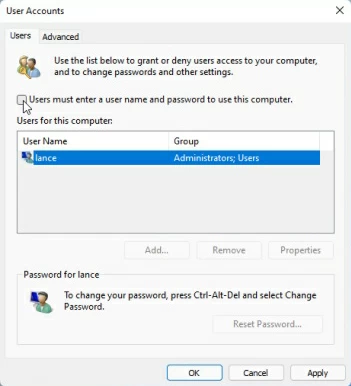
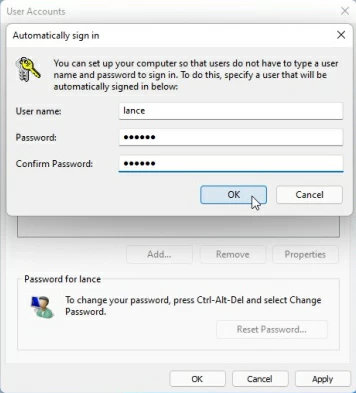
If you're using a local account, you can disable the password on a Windows 11 computer by removing it completely, in case you believe you don't need that protection. The total removal of password is just a simple matter of changing the password in Windows 11 to blank. Here's how.
1. In Settings app, navigate to Accounts > Sign in options.
2. Click Password, and then click Change.
3. When promoted, enter your current password, followed by Next.
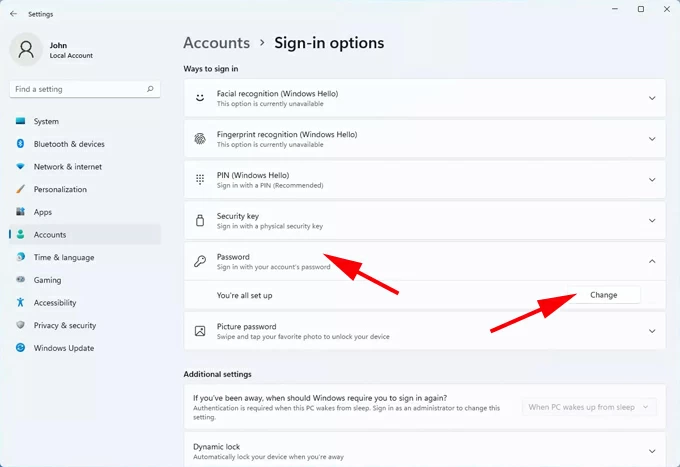
4. On the "Change your password" screen that follows, leave all fields BLANK in order to remove login password from PC.
5. Click Next and then Sign out and finish.
Reboot the computer. Windows 11 will see that the local account has no password, and will boot straight to the desktop without lingering at the lock screen.
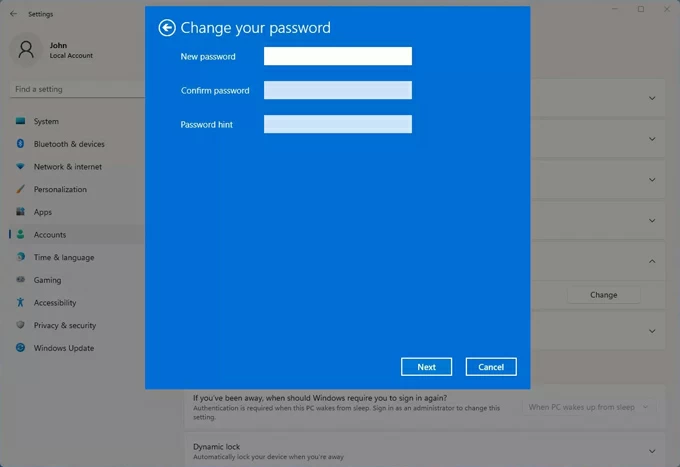
Tip: There's no way to fully remove the password from a Microsoft user account. However, you can do some extra steps to change from a Microsoft account to a local account before disabling password requirement on Windows 11.
After switching a Microsoft account to a local account, restart the computer and sign back in with your new local account, then do the same steps mentioned above to have password logins disabled and removed.
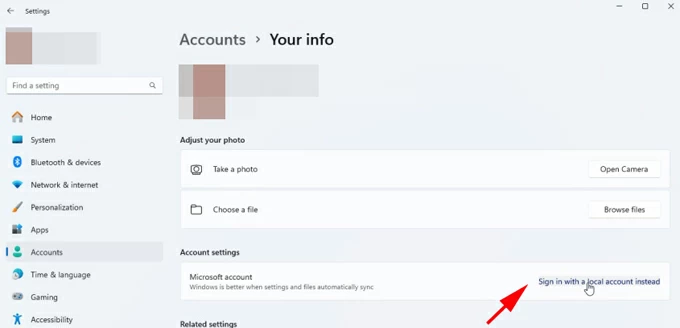
Windows 11 often defaults to PIN or biometric login (fingerprint, or face recognition) for Microsoft accounts, even when the password is disabled. To turn off the password login in Windows 11 for easier access, you need to disable all Windows Hello sign-in methods.
1- In Windows Settings, choose Accounts > Sign in options.
2- Click on PIN (Windows Hello), and choose Remove.
3- Enter your Microsoft password to finalize the removal.
If you've set up facial recognition or fingerprint, remove those sign-in options as well to automate the login process during the boot sequence.
If your complaint is not the boot password—but rather being asked for your PIN or password every time your PC wakes—this method is for you. Here's how to configure the Wake settings and disable sign-in after Windows 11 wakes from Sleep Mode.
This is an advanced method for disabling Windows 11 login screen by means of modifying the registry to turn on autologon feature in the system. The only catch is that, modifying Windows Registry incorrectly will cause serious problems, rendering your computer to not work properly.
To use Registry Editor to turn on automatic logon and bypass any password requirement in Windows 11, do this:
1- Press Windows + R key, type regedit.exe, and press Enter to launch Registry Editor.
2- Browse to: HKEY_LOCAL_MACHINE\SOFTWARE\Microsoft\Windows NT\CurrentVersion\Winlogon
3- Click Edit at the top, choose New > String Value, then type AutoAdminLogon to name it and press Enter.
4- Modify the following values to enable automatic login:
5- Close Registry Editor and reboot your computer.
Now, you can log on automatically without password. Just keep in mind the security implications after Windows 11 password deactivation.
Disabling password in Windows 11 computer with or without logging in may seem to save you the trouble of typing in your password every single time you turn on or restart your PC, but it leaves your device open to anyone. If your goal is just to simplify login without sacrificing security, using a PIN or other Windows Hello methods or even set auto login is safer than having a full password removal.
Although we don't recommend you disable password login requirements on Windows 11 system, in some cases, strict password protection can feel inconvenient. Here are some common reasons why you allow the sign-in requirement to be removed:
Q1- Can I disable the password for a Microsoft account?
Not fully. You can bypass Windows password at startup by enabling auto logon through netplwiz, but the password remains tied to Microsoft online service.
Q2- Can I remove Windows 11 password login completely to make my computer no password is needed?
This depends on your account type. If you're using a local account, it's easy to remove the password through Windows 11's Settings. In case you're using a Microsoft account, it's impossible to get rid of the password, but just to bypass the login enforcement during startup.
Q3- Will disabling password for Windows 11 remove the Microsoft account?
No. Disabling the password is just a process of bypassing the login screen so that you can access your computer without a password. This will not remove your Microsoft account from Windows 11 desktop.
Q4- My Windows 11 PC is locked and I forgot the password. How can I remove the password?
In the event that you've forgotten your Windows 11 password, you can either use a prepared password reset disk to reset the password without signing in to regain full access. If no Windows password reset was made before lockout, Appgeeker Windows Password Recovery software could be your life saver. It's dedicated to remove the password for direct access, as well as create a reset disk to reset the Windows password for any account.
Q5- Is safe to turn off password login in Windows 11?
When you disable password on a computer, it turns off the sign-in requirement and security protocols. So do this only if your device is in a secure environment.
Q6- Will Windows updates activate password requirements?
Sometimes major updates reset sign-in policies, along with the password re-enabled. You may need to configure settings again.