
iPhone Unavailable. How to Fix
No 'Forgot Passcode' option to reset iPad directly from the Unavailable screen? This guide shows three alternatives to unlock iPad Unavailable without Forgot Passcode option.
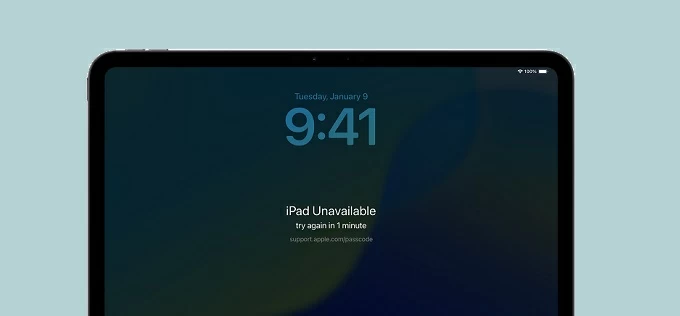
If you don't have access to Forgot Passcode option for iPad Unavailable reset, you will need a computer to perform a factory reset and get into a locked iPad.
In iPadOS 17 and newer, if you're stuck on iPad Unavailable screen and there's no 'Forgot Passcode' option to get you back into your device, you're not alone. While the 'Forgot Passcode' is an obviously default RESET option to fix unavailable iPad without computer using your Apple Account, it will not necessarily appear on the lockout screen if some conditions aren't met, such as outdated iPadOS version, no internet connection, or Find My not being previously enabled.
Thankfully, when you enter the passcode incorrectly too many times and end up encountering iPad Unavailable no Forgot Passcode option issue, there're still possible ways to unlock your iPad and lock screen.
In this guide, we'll explain how to unlock unavailable iPad without Forgot Passcode option, which involves restoring the device to factory settings and erasing all data & settings. The good news is that the absence of the Forgot Passcode option will not complicate the iPad unlock process. Let's get started.
To troubleshoot a locked iPad that shows iPad Unavailable with no Forgot Passcode option, Appgeeker iPhone Unlocker could be an effective solution to bypass the security lockout and unlock iPad even if you forgot the passcode or the device is permanently inaccessible.
Table of Contents
Before going through the steps to fix iPad Unavailable no Forgot Passcode option and bypass the screen lock, we first understand why iPad Unavailable message appear on the iPad.
iPad Unavailable or Security Lockout means that you have entered the wrong passcode multiple times in a row, and your iPad locks you out to prevent unauthorized access. If 4 failed passcode attempts have been made, you should see "iPad Unavailable try again in 1 minute". The countdown timer will increase to 5 minute, 15 minutes, 1 hour, 3 hours and 8 hours after each incorrect input.
Most often, the Forgot Passcode option is provided on the iPad Unavailable screen allowing you to reset your iPad without password or computer and regain full access.
When iPad becomes unavailable, Apple doesn't allow bypassing the passcode directly, which it why it gives the Forgot Passcode option to erase the iPad from the Lock Screen to avoid being locked out completely.
Typically, the Forgot Passcode option evolving from Erase iPad in iPadOS 15.2 - iOS 16, is only available on an iPad that's updated to iPadOS 17 and later, that's connected to Wi-Fi or cellular network, as well as that has Find My turned on proactively before getting locked out of iPad. Also see iPad Unavailable no Erase option
When the Forgot Passcode option is missing from the Unavailable screen, it's also likely that you repeatedly enter the incorrect passcode 10 times. When your iPad is permanently locked showing iPad Unavailable with no timer, the Forgot Passcode option disappears as well.
How to reset iPad Unavailable using Forgot Passcode option (if applicable)
In case you're able to see the Forgot Passcode option at the bottom right of the iPad Unavailable try again screen, it's time to take these steps to unlock iPad if you forgot the password without a computer or iTunes using your Apple Account and password.
Note: This doesn't help without knowing the Apple credentials with which to set up the unavailable iPad, especially when you get a used device linked to previous owner.
All data and settings will be deleted, allowing you set up the device as new or restore an iCloud backup or computer backup so you won't lose anything.
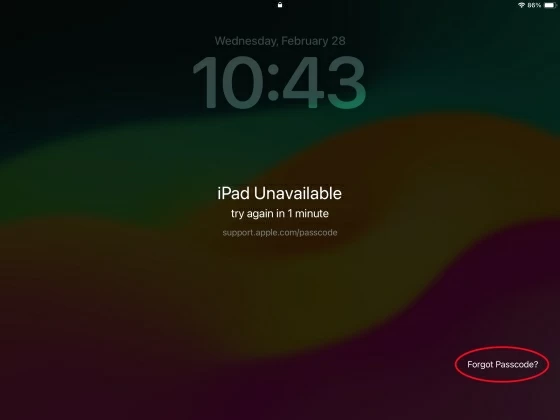
When your iPad shows iPad Unavailable without Forgot Passcode option on the screen, you can use the Appgeeker iPad Unlocker, iTunes/ Finder, or iCloud Find My to unlock your iPad using a computer. Whether you forgot your iPad passcode, or your iPad is temporarily locked or completely inaccessible due to too many incorrect passcode attempts, these three computer-based methods work by factory resetting iPad without Forgot Passcode option to get past the unavailable screen for full access.
Appgeeker iPad Unlocker is the first tactic to try when you get a permanent iPad Unavailable screen with no Forgot Passcode option offered after 10 failed attempts at unlocking the lockscreen. With a powerful unlocking ability, the software can be used to bypass iPad Unavailable or Security lockout screen and help you get back to your device.
No matter if you get your iPad disabled, forget the 4-digit/ 6-digit passcode, or Face ID/ Touch ID not working, the software can remove screen locks in a few simple clicks. Even if your iPad is unavailable and the Forgot Passcode option for a full reset is gone, you can easily unlock your iPad without password or Apple ID.
Regardless of your iPad model or iPadOS version, here's how to unlock an iPad with no Forgot Passcode option on the Unavailable screen. You need to connect your iPad to a Mac or PC to process the removal of iPad Unavailable screen.
Step 1. Run iPad Unlocker on your Windows PC or Mac machine.
Step 2. Choose Unlock iOS Screen mode to unlock your disabled iPad. You can also choose to remove Apple ID, screen time, iCloud Activation Lock, MDM profile, SIM lock, or backup encryption.

Step 3. Use a lightning cable to connect your iPad to your computer. If necessary, follow the steps to put an unavailable iPad into recovery mode for a restore.
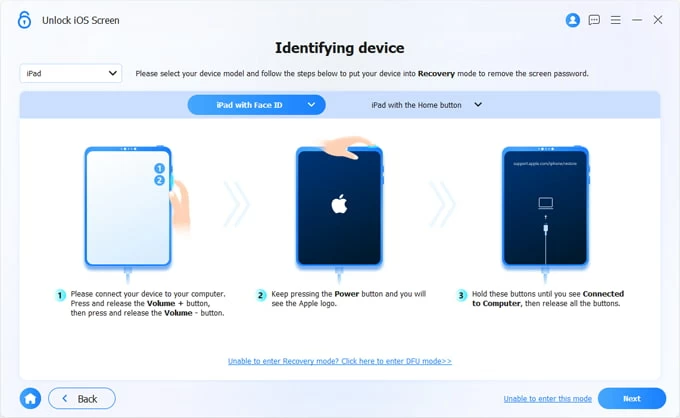
Step 3. When it's connected, check the device information and press Start Now button.
The software will download the iPadOS firmware for your device, and this could take a few minutes to finish.
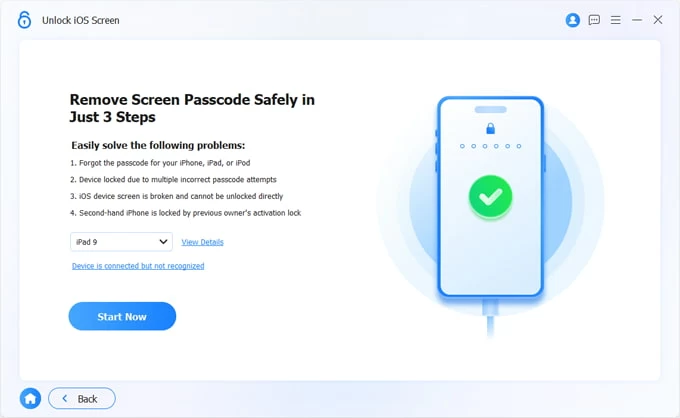
Step 5. After the download, you'll need to confirm your decision to factory reset a locked iPad and unlock the unavailable screen and passcode after forgetting.
Hit the OK button. Sit aside to let the utility erase your iPad and restore it to factory defaults.

Eventually, your device restarts after wiping iPad without passcode, meaning that you've successfully fix iPad Unavailable no Forgot Passcode option error. Follow the setup wizard to create a new screen lock and restore data from your backup if you have one.
Assuming that the iPad Unavailable screen doesn't offer the Forgot Passcode option at all, or you cannot use that onscreen option to reset iPad password due to unknown Apple ID, another common and reliable method is to enter recovery mode and restore iPad in Apple iTunes, Finder or Apple Devices app, which essentially unlocks iPad screen and restores it to working order.
Follow the steps to unlock an unavailable iPad without the built-in Forgot Passcode option by restoring the device via recovery mode and erase any data including passcode. This can help even if your iPad is not connected to network or don't have Find My enabled.
1. On a PC with Windows 10 or Windows 11, run iTunes or Apple Devices app. If you're using macOS 10.15 or later, run Finder.
2. Disconnect your iPad from the computer if it's connected, and then turn it off.
3. Boot into recovery mode by pressing certain button combinations.
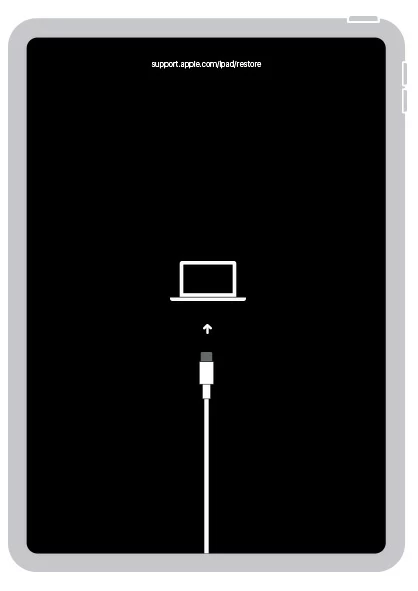
4. A dialog window will now pop up in iTunes, Finder or Apple Devices app, asking you to Update or Restore your iPad.
5. Choose Restore to begin.
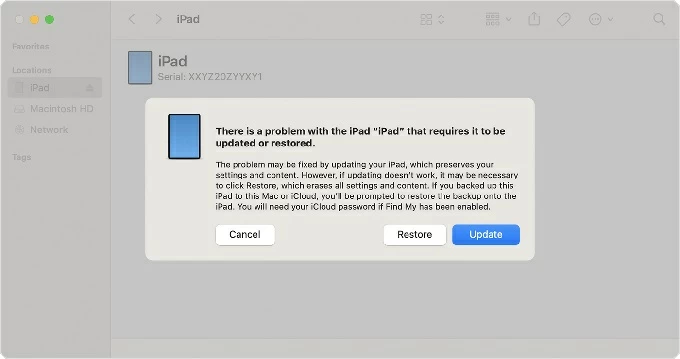
The latest iPadOS will be installed on your iPad, resolving iPad Unavailable no Forgot Passcode option issue. After the full restoration, you're able to gain access to your iPad without needing the password and start to set it up from the scratch. The wizard should give you option to restore your data and settings from a backup in iCloud or computer.
Related: How to recover permanently deleted photos on iPhone
If before your iPad appeared to be locked out at iPad Unavailable screen after several wrong passcode guesses, your device is signed into your iCloud account and has Find My feature set up via Settings > [your name] > iCloud > Find My > Find My iPad, there's a workaround when the inbuilt Forgot Passcode isn't showing up. You can head to iCloud Find My website to remotely erase iPad, essentially in an effort to fix iPad Unavailable without connecting iPad to computer through an internet access on your device and unlock the lock screen.
The steps for resetting iPad that's unavailable or security lockout without Forgot Passcode option are easy to follow by the help of iCloud Find My feature.
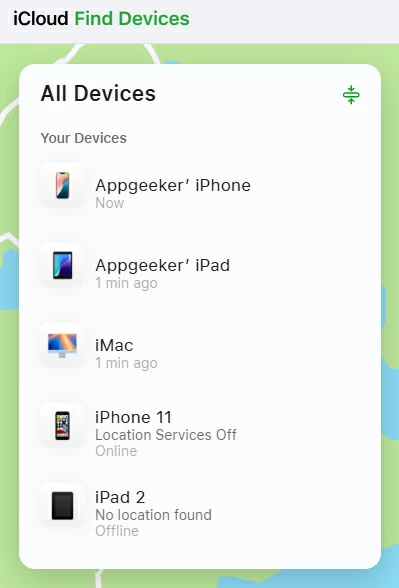
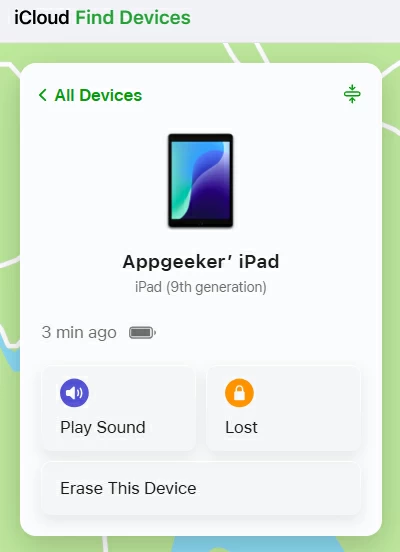
We look at how you can fix iPad Unavailable when there's no Forgot Passcode option by resetting your iPad with a computer. You can rely on Appgeeker iPad Unlocker, iTunes/ Finder restore, and iCloud Find My to effectively unlock your unavailable iPad without a passcode, even you enter the passcode wrong too many times or iPad passcode is not working at all.
Using Forgot Passcode option to erase and reset iPad that says iPad Unavailable or Security Lockout is a pretty straightforward process, but it only appears in certain circumstances. Once your iPad is unlocked by the alternatives, take some actions to prevent the Forgot Passcode from disappearing the next time you run into iPad Unavailable lockout:
Since the release of iPadOS 15.2, the iPad Unavailable or Security Lockout screen will appear immediately to secure your device and data if multiple failed passcode inputs on the login screen have been detected.
4 to 9 incorrect attempts will render an unavailable message and a countdown timer, as well as Forgot Passcode option. If you remember the correct passcode, you can wait for the timer to end and unlock the iPad; otherwise, tapping on the Forgot Passcode option will guide you to erase your locked iPad and set it up to use it again. So, do not forget your passcode, and to be extra safe, write down your passcode.
After you enter the wrong passcode 10 times, your iPad is permanently locked down, leaving the iPad Unavailable message on the screen - no timer, no Forgot Passcode option. To get into a permanently unavailable iPad without Forgot Passcode option, you need to take additional steps to connect the device to computer and restore it to factory condition.