
How to Copy iPhone Music and Playlists Back to iTunes
Apple's iPhone keeps luring people with its continuous iteration. Among those who get a new iPhone, some are used to be an Android device user. If you are one of those users and have already replace your old Sony Xperia smartphone with an iPhone, you may be considering some ways to make a smooth transition.
Switching from Sony to iPhone is not only about getting accustomed to a new and different ecosystem, but also about the big task to transfer a slew of text messages in between. Because of Apple's walled garden strategy, it won't be as easy to transfer files directly from Sony to iPhone as transferring from Sony to another Android.
With Phone Transfer, the pains turn out to be less of an issue. Just as the name suggests, it's for users who have a need to migrate text messages from Sony Xperia to iPhone, along with other data types including contacts, calendars, pictures, music. It supports transferring between thousands of different devices which vary in various brands and ecosystems.
Plus, the program also serve as a data backup and restoration tool, letting you back up the text messages or other files to the computer. Meanwhile, it lets you retrieve the backup files to the handset, from the computer, iTunes/ iCloud or Blackberry. Its Mac version even features an extra mode called "Erase your old phone". Before you donate or dispose of the old device, you have a option to make sure your private data has been wiped out permanently.
Step 1: Run the program
Launch the program on the computer after installation and you will get a intuitive interface. Select the green "Phone to Phone Transfer" option to get into data transferring window.

Here comes the step to connect both your handsets to the computer. You are required to enable USB Debugging Mode on Sony Xperia. Then, wait for the program to detect the devices.

Step 2: Check "Text messages" in the box
After connection is established, both devices will be shown on the both sides. You can use Flip button to switch their position if required. And the software will start scanning your source Sony Xperia smartphone. this might take a while.
When the scan is finished, all transferrable data files inside Sony Xperia have been displayed on the middle pane. You are free to tick off whichever file types you would like to migrate.
In our case, we're going to copy messages from Sony Xperia to iPhone, so here we check box next to Text messages and uncheck other boxes.

Step 3: Press "Start Copy" button
When everything is ready, simply press the Start Copy button at the lower-center side of the screen to initiate the process of moving messages from Sony straight to iPhone.
That's all there is it!

Tip: if the data in iPhone was lost, including contacts, texts, call history, because of improper usage, factory reset or other reasons, there is a way to recover data from iPhone.
Once you've transferred all your messages from Sony Xperia to iPhone, make sure that you factory reset your Sony Xperia phone before selling or ditching it. Overall, the transfer process is fairly easy and there is some value in using Phone Transfer program rather than doing the transfer manually.
Move to iOS App
Of course, you can also bring all Sony Xperia text messages to iPhone by using Move to iOS app, SMS Backup+ app or SMS Backup & Restore app, which are available for download on Google Play Store. But a disappointing facet of the latter two apps is that the exported text messages will be saved in a XML or CVS file so you can only keep it on your iPhone as a piece of file attachment. For that, you need to download some file reader on your iPhone when you need to check the message history. In this tutorial, we just show you how Move to iOS app works in transfer text messages.
To use Move to iOS, you need to erase your iPhone and set it up again provided that you've already set up your iPhone. To do this, tap Settings > General > Reset and choose Erase All Content and Settings.
The process
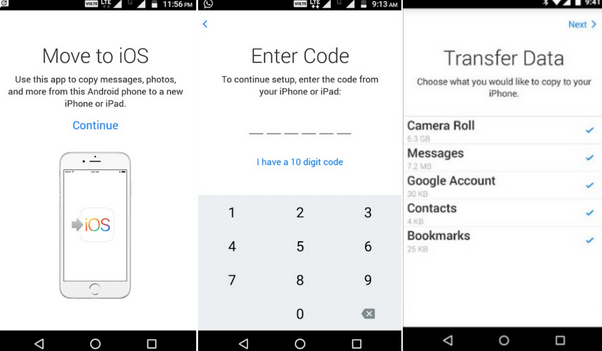
Leave both mobile phones alone and wait until you see "Transfer Complete" notification on your iPhone. Then tap on Continue Setting Up iPhone and you will be normally guided through the remainder of the setup process.
Move to iOS app do you a favor when you tend to move text messages to a new iPhone from Sony Xperia. If you own an old iPhone and want to use it for doing the transfer, you may first back up all the important data on your iPhone in case of data loss.
How to Retrieve iPhone Data from iCloud Backup
How to Copy Motorola Music to iPhone Completely
How Can You Copy Android Data to iPhone 12
Sony Xperia series: Xperia 5, Xperia 1, Xperia 10, Xperia 10 Plus, XZ3, XA2 Plus, XZ2 Premium, XZ2 Compact, XZ2, XA2 Ultra, L2, XZs, XA1, XZ, Xperia™ X Compact, Xperia™ E5, Xperia™ XA Ultra, Xperia™ X Performance, Xperia™ XA, Xperia™ X, Xperia™ Z5 Premium, Z5 Premium Dual, Z5 Dual, Z5, Z5 Compact, etc.