
How Do I Get Call Logs from iPhone to Samsung Note20
As you lay your hands on a new iPad, the top priority for the present may be loading the tablet device with the music of your choice. Everyone knows how easy it is to get the songs from computer onto iPad with the help of iTunes, but have you ever tried to move songs from ZTE to iPad? If so, did the process end up satisfactorily or successfully? As it turns out, transferring songs from ZTE to iPad directly is not a thing that is supported by Apple. Nonetheless, it is still possible to do it on your own if you got the right tool.
Thankfully, Phone Transfer can do what you want at this point. With it, you can rapidly transfer the songs lying on the ZTE Android phone to iPad, together with other files staying in the device like contacts, text messages, videos and whatever. As a versatile tool, Phone Transfer also supports most devices that are manufactured by different smartphone companies, like a variety of Android models, like Samsung, LG, OnePlus, Google Pixel, Sony, Huawei.
Next, let's show you how to carry out the music transfer from ZTE to iPad. First, prepare the two devices and get them sufficiently charged. Plus, two USB cables are required for connection. If you haven't got the software on your computer yet, install it by clicking the download link available.
Note – If you want to transfer music from iPhone to iPhone, you can refer to this article or use another tool named iTransfer to get the job done, Also if you're looking to rip a Blu-ray disc to play the movie on iPad, please see this article for more information: How to convert Blu-ray to play on iPad.
Step 1: Link the two devices to the computer
Launch the application on your computer and a window as below will be displayed. Among the four modes, choose the green "Phone to Phone Transfer" mode to proceed.

Plug your two devices into the computer via USB cable. Afterward, enable USB debugging mode on the ZTE Android phone, so that the software can access to the data.

Step 2: Select "Music" for transfer
Once connected, two devices are displayed on the window with the ZTE device on the left side and iPad on the right side. You can use Flip button at the top to ensure both gadgets are placed correctly.
On the middle pane lies a resulting content menu, showing various of data files from the ZTE smartphone. In our case, just select the option that says "Music" and move on to the next step.
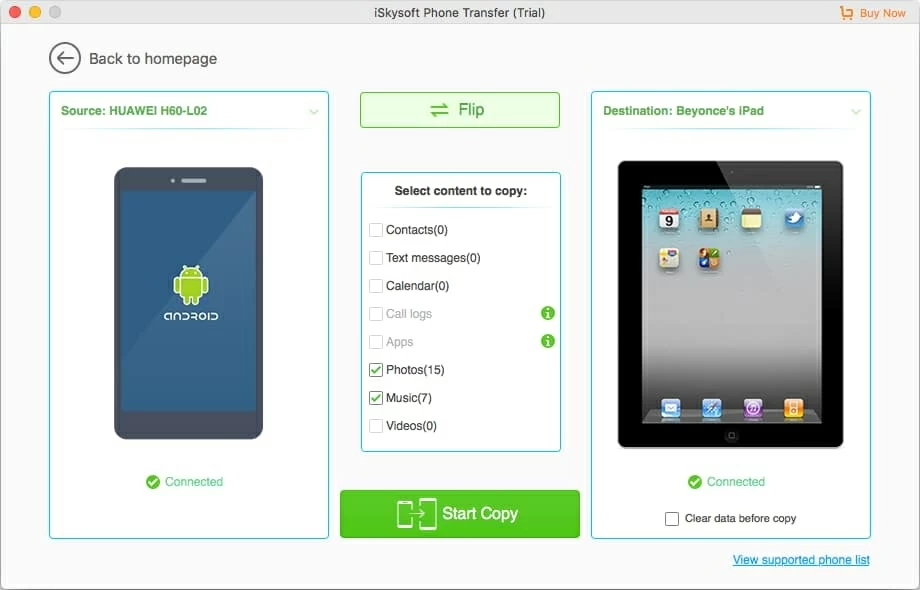
Step 3: Start transfer process
Click on the button of Start Copy at the lower center to begin the process of moving music tracks from ZTE to iPad. The time the process takes varies with the size of the tracks. Please wait with patience.

After the transfer process is complete, those songs will now be in your iPad music library. Enjoy!