
How to Extract Audio File from M4V and Convert to MP3
Hello, I had over 500 songs on my old iPhone 6 Plus 64GB and I just recently got a new LG phone. I was wondering if I could get all of my tracks off my old iPhone and move them to my new LG? How can I do this?
It's a good question, as you don't want to start collecting and organizing music from scratch when you buy a new device, say LG smartphone—it can be a big work and time-consuming. You just want to copy the entire existing music library from old iPhone to new LG phone.
Ideally, if you're sharing music between iPhone, iPad, iPod or even Macs within the Apple ecosystem, you won't have to worry about it, as you can get native support via iCloud, AirDrop and iTunes. But when it comes to music transfer from iPhone to LG, things can get a little tricky.
So, what options do you have? Thankfully, there is a great selection of applications out there available to handle this. In this guide, we'll help you pack for the trip and show you a great tool named Phone Transfer, the tool we use most often for data migrating, to help transfer song from iPhone to LG smoothly.
As the name implies, it's designed primarily to transfer files including contacts, music, videos, photos, messages, calendar, call logs across various phones running on Android and iOS. One additional benefit that you gain from this tool is that it gives ability to back up your data on phone to your computer in a snap, as well as restore from iTunes, iCloud, OneDrive backup to put on your devices.
Step 1: Run Phone Transfer
Open up the Phone Transfer application. In its main interface there will appears 4 options. Here you're going to click on "Phone to Phone Transfer".

On the next screen, it will prompt you to connect your both LG device and iPhone.
Simply plug your sending iPhone into the computer, it should now be displayed on the left side as "Source", and then connect your receiving LG phone into the machine as the "Destination" on the right side of the screen. You can click on the Flip button to exchange their position.

Note: you will have to enable USB debugging mode on your LG phone to have access to the system. Easy with just a few taps. You can follow this article: how to enable USB debugging mode on Android.
Step 2: Select Music to transfer
Wait for the Phone Transfer software to detect your source iPhone and scan media library which contains your music and other files on the device.
Once the scan finishes, the software will display all of contents on the center box of the screen. You'll see how many of contacts, text messages, tracks, photos, videos on your iPhone.
Tick the check box beside Music you want to move.

Step 3: Start music transfer process
Click the green Start Copy button. All of songs from your iPhone will now begin transferring over to your new LG phone. Note that this only works if your new LG smartphone's storage is bigger than the total size of the tracks. If it isn't, you'll only get some of your songs but not all of them.
Depending on the total tunes are being transferred, the entire migration process could take anywhere from a couple of minutes to hours, especially if you have a huge number of songs on the old iPhone.

That's it! You have now successfully transferred your iPhone music to LG phone. Enjoy your soundtrack on your new handset, and keep finding great music. BTW, Android has native support for most types of audio formats, if you have something wrong with music playback, you can turn to Video Converter for help, which converts nearly any video & audio format well.
Reading: How to Convert a FLAC Lossless Music to a More Common MP3 Track
iTransfer - Add, Export, Edit, Delete, Organize Media Library on Your Android & iOS Device
If you're looking for having more control over the music before transferring between LG handset and iPhone, you have another alternative—iTransfer software.
As one of the most popular and well-known replacements for iTunes, it helps users to share your videos, music, photos, contacts and other files amongst Android devices, iPhone, iPad, iPod, and Mac/PC computer, and manage your files into an organized library that's easy to search and sort things out.
As for music, you can choose to select all music files, playlists or individual tracks to export, or import from your computer. You can create new playlists, and delete duplicate songs, fix ID3 tags, and more.
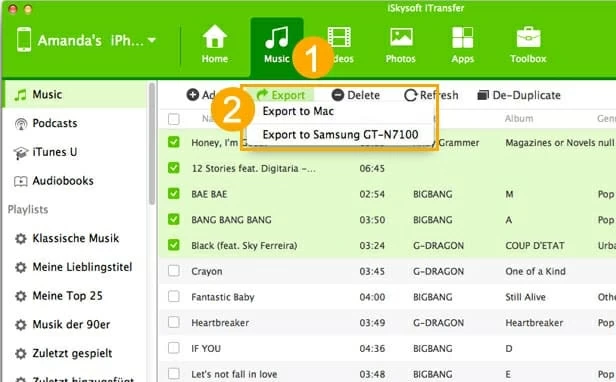
In addition, iTransfer features a toolbox that's a one-stop shop for rebuilding your iTunes library, one-click to transfer iTunes media to devices, backing up device, restoring device, creating GIFs from images and videos, and fixing your iOS or rooting the Android.
Don't Miss: How to Copy Music and Playlist from iPhone Back to iTunes Library
Conclusion
Phone Transfer is one of the best data transferring programs that gives you varying levels of selectivity to allow you to decide what kind of data you want to move. On the other hand, iTransfer lets you make a deeper transfer by selecting what items you want. If you are seeking an easy and direct way to transfer songs from iTunes to Android, then iTransfer is your best choice.
LG modes: LG Stylo 6, WING 5G, Xpression Plus 3, VELVET 5G, ThinQ Dual Screen, Q70, K51, K31, K30, Aristo 5, Tribute Monarch, K8X, Harmony 4, Reflect, Risio 4, Phoenix 5, Fortune 3, V60, Wine 2, Neon Plus, Stylo 5X, G8X, Aristo 4+, Tribute Royal, K40, Journey, Xpression Plus 2, G7 fit, Arena 2, Prime 2, Escape Plus, Solo, etc.
iPhone: iPhone 13, iPhone 12, iPhone SE, iPhone 11, XS, XR, iPhone X, iPhone 8/ Plus (64G, 256G), iPhone 7/Plus (2G, 64G, 128GB), iPhone SE, iPhone 6s/Plus, iPhone 6/Plus, iPhone 5s, iPone 5C, iPhone 5, etc.
How to Transfer ZTE Content (music, videos, photos, contacts) to an iPhone
How to Transfer Music from Android Smartphone to iPhone 11
How Can You Transfer All Your Huawei Data to a New iPhone 12