
How to Export iPhone Text Messages to LG Smartphone Safely
Apple releases a new iPad lineup regularly. If you're a music fan, you probably want to use iPad for listening to music while you are busy with work or surfing the web. If you possess some "must-have" songs saved in your LG Android phone and want to have the same songs locally on iPad, then you may be wondering how can you transfer music from LG phone to iPad quickly.
Luckily, Phone Transfer positions itself as the top contender among various data-transfer programs in the web. It allows you to copy all your songs from LG to iPad, along with other stuff such as contacts, messages, photos, videos and calendar. It is available for iPhone, iPad, iPod and Android-based devices. Other features like file backup and restoration are also supported.
To ensure the whole progress of transferring LG music to iPad goes smoothly, please prepare two standard and intact USB cables for later connection.
How to move songs from a LG device to an iPad
Step 1: Run the program and choose the transfer mode
Run the program as soon as you install it on the computer. Click on the green mode, namely, "Phone to Phone Transfer" to proceed.

Hook up your LG Android phone and iPad with the computer via USB cables. Next, make sure USB Debugging mode on your LG is enable (see how to do it) and tap trust on iPad.

Step 2: Select music option
LG and iPad will soon make their presence on the screen immediately once they are identified. On the top center, the Flip button is available for switching devices' places, ensuring the songs are moving from LG smartphone to iPad.
Once identified there you will get a center pane filled with content. Here's what you can transfer through this program: Contacts, Text messages, Calendars, Videos, Photos, Music.
Since we are just transferring tracks from LG to iPad in this article, here we just check the box next to "Music" option.
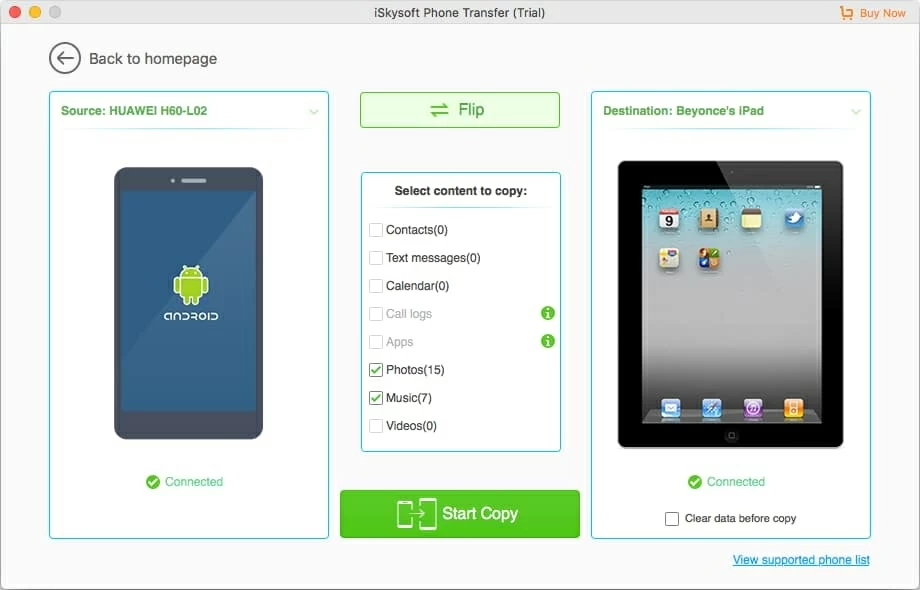
Step 3: Press "Start Copy" button
Finally, click on the Start Copy button housed at the lower center of the screen to begin LG songs to iPad migration process. A window will pop up, showing you the status on how the process goes.
That's it!
