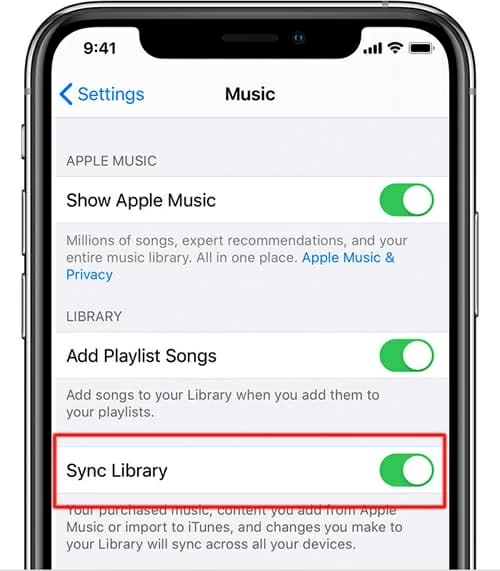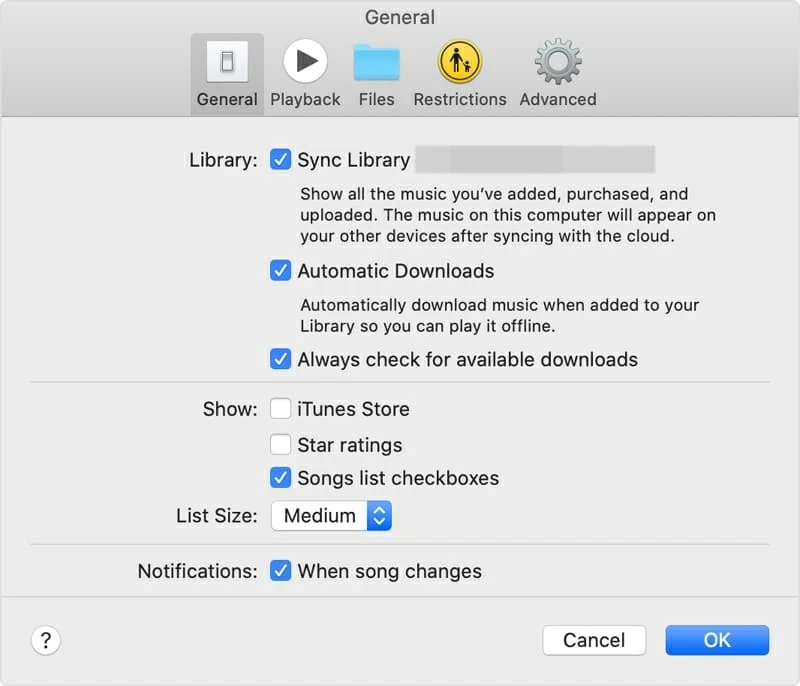Recover Deleted Photos from Huawei Easily
Let's say that you have songs on you iPhone 8 which are decades old now, and you need to get them onto your iMac. But how do you do this?
As it turns out, you've got several options. If you have purchased music from iTunes store and want to transfer, it's more straightforward to turn to iTunes (Music app on iMac with macOS Catalina). If you own songs ripped from a CD or tracks from other sources, you can resort to a third-party program to transfer songs from iPhone 8 to iMac. And perhaps you've owned a subscription of Apple Music, then cloud syncing will be your ideal option.
Simply put, migrating music on iPhone 8 (Plus) over to iMac (Pro) is more effortless than you may think. Dive deeper in this post to get more details.
Transfer purchased music from iTunes store
In macOS Catalina, the new Music app has taken over the iTunes' job on managing your iPhone 8 music, but it makes no changes to the "Transfer Purchases" function. With it, you're allowed to sync purchased music on iPhone 8 with iMac easily and efficiently, and everything maintains the look you created: connect your phone to iMac, sync purchased music to the Music app, and then download them on the iMac. Below are the quick instructions:
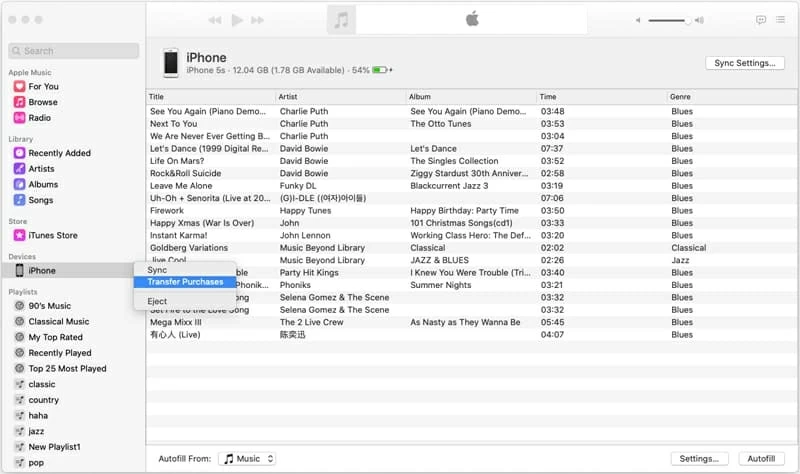
To put songs from iPhone 8 Plus onto an iMac running with macOS 10.14 or earlier, click File > Devices > Transfer Purchases from [device name], and you're done.
Take non-purchased music to iMac (Pro)
Transferring iTunes Store purchases is one thing, but what if you need to get the non-purchased music transferred from iPhone 8 (Plus) to iMac (Pro)? Not to worry. There are plenty of file sharing apps that lets you make the transfer between two different devices smoothly. We won't go into install and test each program but will instead use iPhone Data Transfer that we've had good luck with.
With the versatile software, moving iPhone 8 songs back to iMac Pro couldn't be any simpler— a more fitting solution if you are interested in saving a particular song, a playlist, or entire music collection. It also gives users one-click solutions to copying photos, TV shows, iTunes U, postcards among iPhones, iPads, iPods, iTunes library and computers. Let's get right to it.
[Useful Guide: Transfer iPhone Photos to a Windows 10 Laptop]
Step 1: Plug your iPhone 8 to the iMac
Download the software on your iMac and install it, then open it.
Connect your iPhone 8 to the machine via USB charging cable. Almost instantly, your handset will be recognized by the tool.
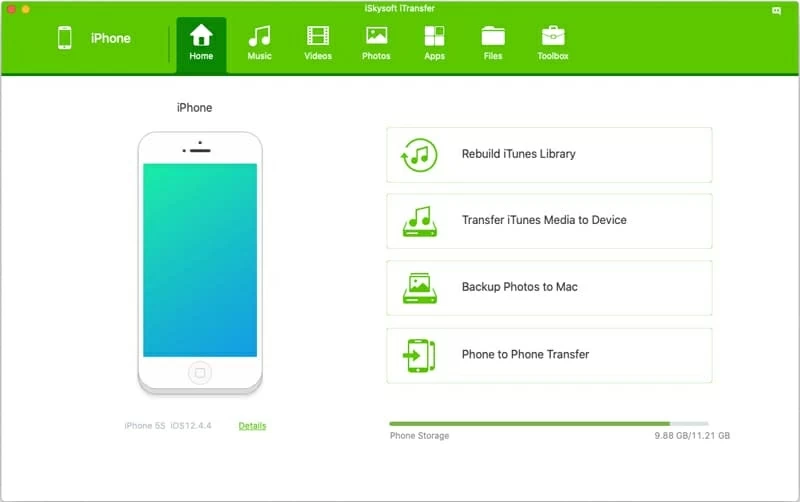
Step 2: Select music to migrate
In the next step, click Music tab on the navigation bar at the top of the window. Then you will be shown a panel of songs where you can choose music from iPhone 8 to add into iMac.
To select specific songs to transfer, simply place a tick on the box next to the song you want. And for saving all songs on iPhone 7 into iMac, you need to use Command-A on keyboard to choose the entire music files.
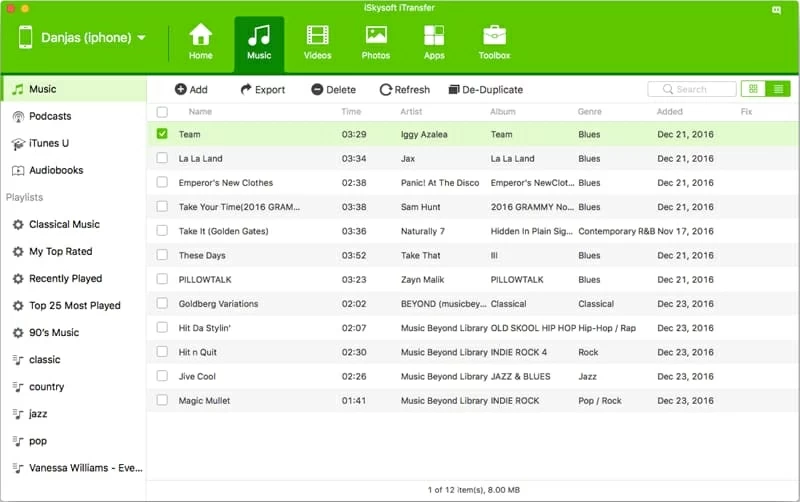
Step 3: Import music from iPhone 8 into iMac
Afterwards, click on the Export option to start copying music from iPhone 8 and saving on iMac.
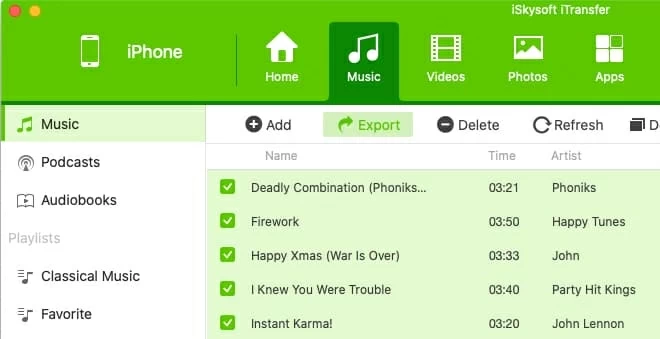
What if you have a music playlist on the iPhone 8 that you wish to put into iMac? It's also fairly simple: highlight the name of the playlist you want on the left panel, and choose Export to Mac from the right-clicking menu options.
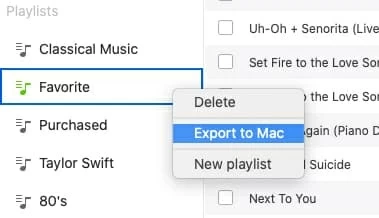
After completing the process outlined above, you'll be able to see which songs are migrated onto iMac. Enjoy your music on desktop!
Sync Apple Music Songs to iMac Free
This method is workable only when you have subscribed to Apple Music. With "Sync Library" enabled, you are able to import the tracks from iPhone 8 to iMac Pro by downloading them wireless. Here's what you need to do: