
An Easy and Fast Way to Move iPhone Photos to Mac
Listening to music with your iPhone is a nice thing when you're taking a walk or at gym. What if you don't use the device anymore—let's say you just bought a new ZTE device and would like to replace your old iPhone. How can you transfer all of songs from old iPhone to the new ZTE? You can't afford to lose your music collection that you access every day.
When it comes moving iPhone songs to ZTE phone, things can get a bit complicated and difficult as Apple don't allows music sharing except between iOS devices.
But don't worry, we'll show you a quick and painless guide to get your music transferred from iPhone to ZTE phone with a third-party software tool called Phone Transfer, which just takes a few clicks to get all of the data (contacts, music, photos, videos, sms, calendars, call logs) you want from one device to another, no matter the mobile OS it's running, Android or iOS.
The following step by step instructions will guide you through copy iPhone music to ZTE phone. Also see: How to recover contacts on iPhone.
To get started, download the tool from the link given above, and follow on-screen wizard to complete the installation.
Step 1: Run the program
Once the setup process is completed, fire up the software. You will see its main interface like this, which is designed in a metro style.
As we want to transfer music files from an iPhone to a ZTE device, click on the green "Phone to Phone Transfer" mode from the screen.

Next, you should now see a window like this.
On there, you'll be prompted to connect your ZTE and iPhone to the computer via USB cable. Do that, and enable USB debugging mode on ZTE android phone. and then you're good to go!

Step 2: Scan data on iPhone
Once your both devices connected, the program begin scanning through data of your iPhone (you can use the Flip button to switch the source and target device) automatically, and then return a list of available files that you can transfer to your ZTE phone.
As seen in the image below, almost all of files on the list including music, videos, photos, contacts, etc. are available to be transferred except Apps when it comes to migration from iOS to Android. Just one note—call logs and apps is not on the list for the reverse journey of Android to iOS migration.

Step 3: Begin transferring tunes
It's time to transfer your iPhone music to the new ZTE device.
Select Music and other data which you want to move over from the list, then hit the green Start Copy button at the bottom of the screen to begin transfer process.
Now wait while the application get songs off iPhone and copy to ZTE Android phone.

[Read next: Complete guide: 5 Methods to Transfer Photos from iPhone to Mac]
Don't erase your phone and clean traces of all information until you ensure that your data are already on your new device. This way you have access to all your old stuff before it's gone forever.
That's all there is to it!
How to Manage Files among iOS, Android, iTunes with iTransfer
iTransfer is another decent cross-platform tool for managing files amongst your iOS & Android smartphones, tablets, iTunes, PC/Mac without the limitation. You can easily transfer contacts, music, photos, videos, messages between smartphones, or get everything off your device and backup onto computer or iTunes, as well as upload media files from your computer.
Let's take a look at how it works when it comes to transferring music and playlists between iPhone and ZTE Android handset.
Connect your iPhone and ZTE to your computer and launch iTransfer. The app should automatically detect your both devices.
Select a device from the upper left corner of the screen as sender's phone, we take iPhone for example here.
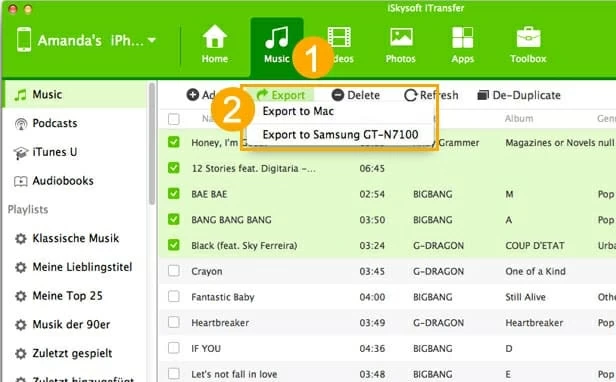
Then click on the Music button on the top bar, this will get you into music window where all of iPhone tracks are sorted well. From there, you can use Add button to import songs from local media library on computer before transferring to your ZTE phone; create new playlists (right-click on Playlists item on the left pane) and move songs to them; delete unwanted tunes; fix missing ID3 tags.
Next, you can choose to select all of songs, the entire playlist of songs or just select a few tracks from the list.
Now, it's time to transfer your selected songs from iPhone to the ZTE phone. Simply press the Export button on the top row, from its drop-down menu, select your ZTE phone to start process. Here you can also select exporting to Mac if required.
You'll also like: How to Recover Lost Files from Android Phone
Conclusion
Moving music between ZTE and iPhone doesn't have to be very painful. If you just want to send tracks from one device to another without deeper control, Phone Transfer is a great way to go. If you want to get more than just music transferring itself, as well as organize your media files amongs devices, iTunes and computer, iTransfer is definitely worth a try.
ZTE Models: ZTE Quest 5, ZTE A3 Prime, ZTE Blade 10 Prime, ZTE Blade A7 Prime, ZTE Blade Vantage 2, Gabb Z1, ZTE Visible R2, ZTE ZFIVE G, ZTE Avid, ZTE Overture 3, ZTE Blade X, ZTE Maven 3, ZTE Blade Z Max, ZTE Blade X Max, AXON 7, MINI, ZMAX Pro, AXON Pro, AXON, ZMAX 2, Grand X MAX 2, etc.
iPhone Models: iPhone 7/plus, iPhone SE, iPhone 6s/plus, iPhone 6s, iPhone 5s/5, etc.
How to Instantly Transfer Text Message from iPhone to iPhone