
How to Transfer Contacts from a HTC Phone to an iPhone
I have an old Motorola device from which I would like to move the messages into my brand new iPhone. Some tips online suggest I archive the texts to the computer from the Android device to view at a later time. But I am wondering whether it is possible to copy all messages from Motorola to iPhone directly?
If you have already switch to iPhone from Motorola, you needn't abandon all the text messages and other data. Actually, you can easily bring them with you. There are a variety of ways to quickly and safely to help you transferring SMS messages from old Motorola to your new iPhone while keeping your data safe.
Phone Transfer is a versatile data migrating tool specifically designed for users to transfer data between two phones (or tablets). It helps you easily move text messages from Motorola to iPhone and vice versa, together with contacts, calendar, photos, music and videos.
It is not just a transferring tool, but a great data backup utility that can help you archive the files as you like to the computer and retrieve the content back whenever you need. If you save the files through iTunes and iCloud service, you can also get the data from backups with it.
Phone Transfer works well on both Windows and Mac platform. The following guide will walk you through the process of migrating all messages from Motorola to iPhone using Phone Transfer on Mac version, the steps under Windows are the same.
Step 1: Connect two smartphones to the computer
Run the program on your computer and you will get a simple interface, from there you select "Phone to Phone Transfer" mode to continue.

Now, use two supplied USB cables to connect both of your smartphones to the computer. Then enable the USB Debugging Mode on the Motorola device, which will grant you a deeper-level of access to your device.

Step 2: Tick off "Text messages" accordingly
The two phones will be identified and displayed on the pane. Use Flip button to set Motorola as source device and iPhone as destination device.
Once connection is established, the process of scanning for source Motorola begins automatically. This might take a few seconds.
After the scan finished, you will see all transferrable files listed in the center pane of the interface. For transferring Motorola messages to iPhone, simply check Text Messages box.

Step 3: Start migration process
Now, press Start Copy button at the bottom-center position of the interface to begin messages migrating process.
This will export your text messages from Motorola to iPhone. No other operations involved; Phone Transfer does it all for you automatically.

Note: If you have ever lost the messages in your iPhone due to wrong tapping, iOS updates or failed sync, you can try to restore lost SMS messages on iPhone.
With three simple steps, Phone Transfer can easily bring all the available data, be it contacts, messages, photos or music, from one smartphone to another, even if they are running different operating system. Just feel free to give this program a try.
Transfer Moto Texts to iPhone Using Move to iOS App
Apple's Move to iOS app is an impressive feat when talking about making switching from Android to iPhone. The application can be found in Google Play Store, providing the service for getting data including text messages off Motorola phone and transfer to iPhone. However, you are required to set your iPhone to the very first time, either out-of-the-box or following a factory reset.
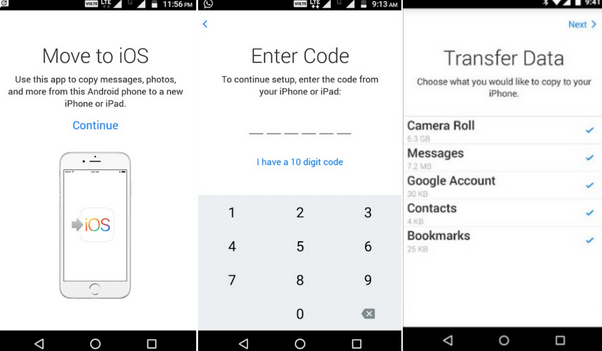
That's a lot more about transferring text messages from Motorola to iPhone by using Move to iOS app.
How to Recover Lost iMessages from iPhone 7 Plus
How to Transfer Messages from iPhone to Samsung Galaxy NOTE20
iPhone Stuck in Apple Logo? SOLVED
Motorola Razr, Edge+, Edge, G Stylus, One Fusion+, G Power, One ZOOM, G FAST, One, One Action, Moto E, Moto G7 Play, Moto E6, One Hyper, G7, etc.
IPhone 13 lines, iPhone 12 mini, iPhone 12, iPhone 12 Pro, iPhone 12 Pro Max, iPhone 11 Pro, iPhone 11, etc.