
How to Recover Deleted Notes from iPad Air or Mini
Congratulations! You get a new iPad. Since you have a slew of songs lying around on your Samsung Galaxy device, why not get all of them moved to the new iPad, so that you can listen to the music tracks while you are surfing the net or doing shopping on the tablet? Perhaps your utmost concern at the moment is about how to migrate those songs from Samsung to iPad completely. If you haven't find any effective approaches so far, then you will benefit from this post.
In fact, there are many of ways and data migration apps available on the market. If you don't want to go with an old-fashioned way, there's always Phone Transfer, a tool that makes a transfer between two devices powered by Android & iOS as easy as possible. With this tool you are free to transfer all of songs from Galaxy phone to iPad in one go.
Moreover, you are able to copy videos, photos and other files to your iPad or any other device from the reputable brand around the market. Guess what? You can also save (restore) the files to (from) the computer with one click in case of losing your data accidentally.
Now, let's take a look at how to move songs from a Samsung Galaxy device to an iPad without using iTunes. First of all, get the software downloaded and install it from above given links.
Step 1: Launch the software and select data transfer option
Open up the program and select the green mode labeled "Phone to Phone Transfer" within the main interface to proceed.

Hook up your Samsung device as well as iPad with the computer using USB cables. Plus, activate USB debugging mode on your Galaxy phone.

Step 2: Choose Music item
Once you establish the connection, the Samsung Galaxy phone and iPad will be located on the both sides of the window, representing source and destination device.
Next, from the middle section, simply check the "Music" data type. You can also select other data types for transfer.
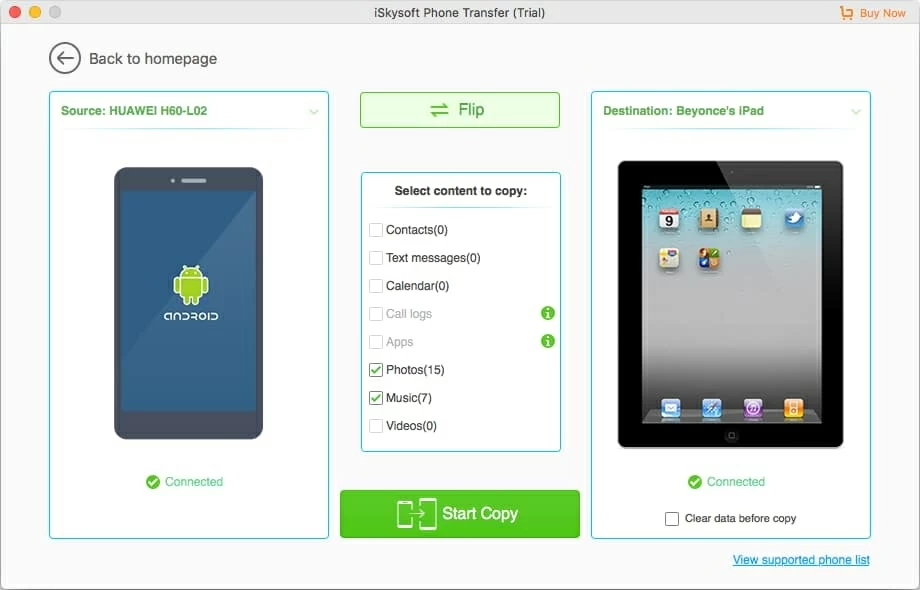
Step 3: Start music transfer process
At last, hit the Start Copy button to initiate the transfer process. It won't take long for Phone Transfer to migrate all of your favorite songs from Samsung Galaxy to iPad.
That's it! You're good to go!

How to Move iPhone Call History Over to a New LG Smartphone
How Can You Copy Music from an iPad to a HTC Phone
iPhone Stuck in Apple Logo Accidently? See How to Fix
Samsung models: Galaxy S10, S10e, S10 Plus, S9, S9+, Note 9, Note 8, Galaxy S8, S8+, S7 edge, S7, S6, S5, S6 edge+, S7 active, S5 Mini, S III, S4 mini, Galaxy Note 5, Note Edge, Note 4, Note 3, J7, J3, Sol, Express prime, Grand Prime, Amp Prime, Amp 2, E5, Core Prime, etc.