
How To Manually Change or Add Album Art In iTunes
iOS device users (iPhone, iPad) often fall back on iTunes for backing up their important data because iTunes is a professional data management tool for music, movies, pictures, audiobooks and more. However, the backup files are sometimes susceptible to some kind of errors. One of the most discussed issues is that iTunes are unable to restore the backups to iPhone/ iPad. This is the last thing we would like to see, especially when we are in urgent need of the important information.
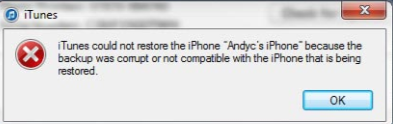
How to fix the problem
1. Let's start with the basic question: have you updated iTunes to the latest version? Getting iTunes updated is the most effective way to solve the "fail to restore from iTunes back" issue. Here is how to update: On Windows, click Help on the menu bar and choose "Check for Updates". On Mac, click iTunes on the menu bar and select "Check for Updates".
On Windows
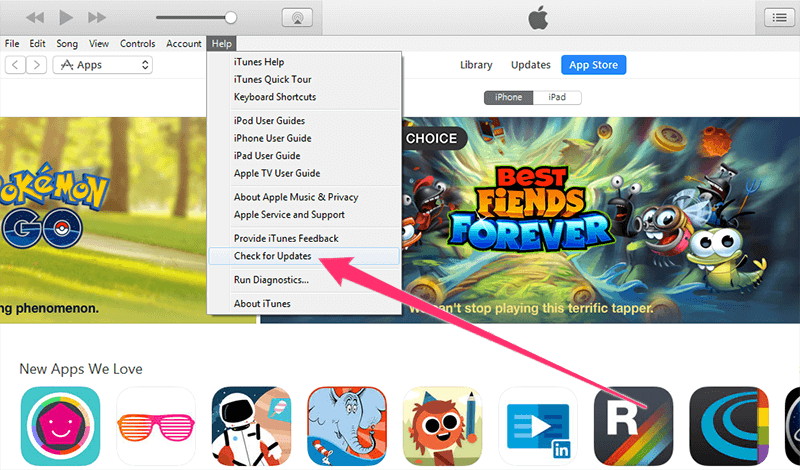
On Mac
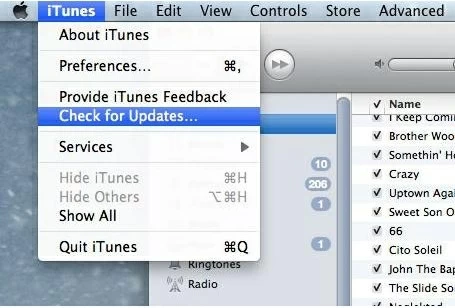
2. Check the USB cable, even though your iOS device shows up in iTunes. The reason that you fail to recover from iTunes backup may lie in the quality of that cable that cause Intermittent connection.
3. Disconnect everything from the computer and restart your iOS device as well as the computer.
4. Delete the existing backups. Here is how to do it:
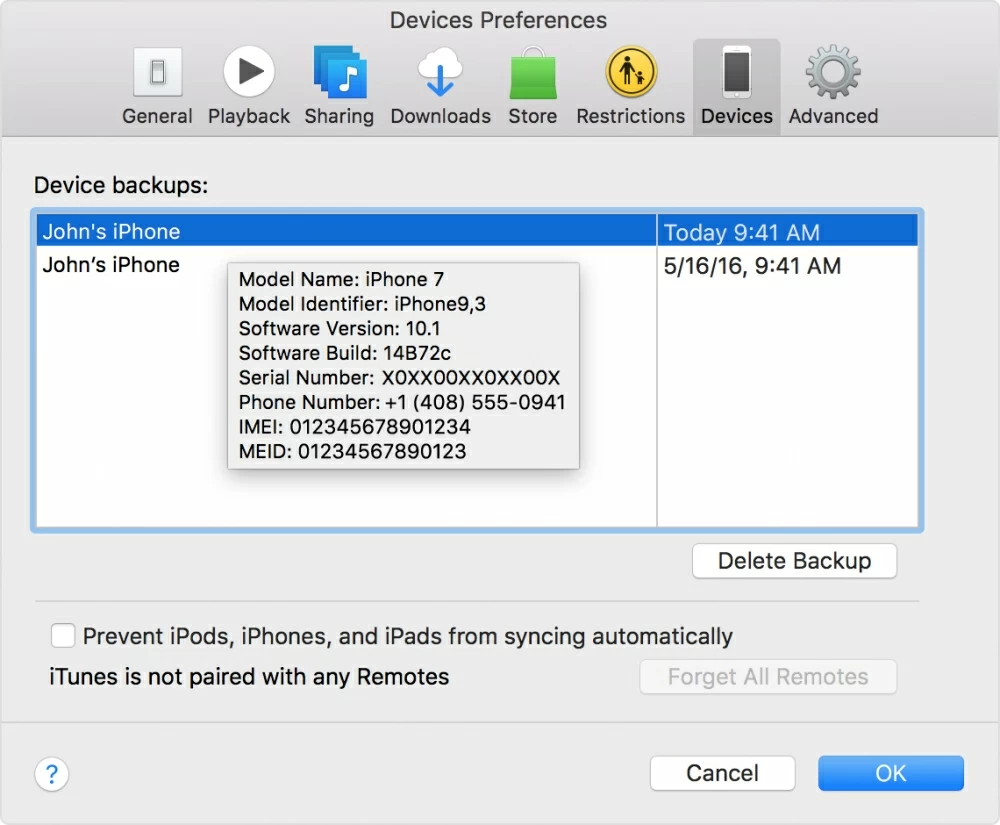
5. Set up, update and erase iOS device
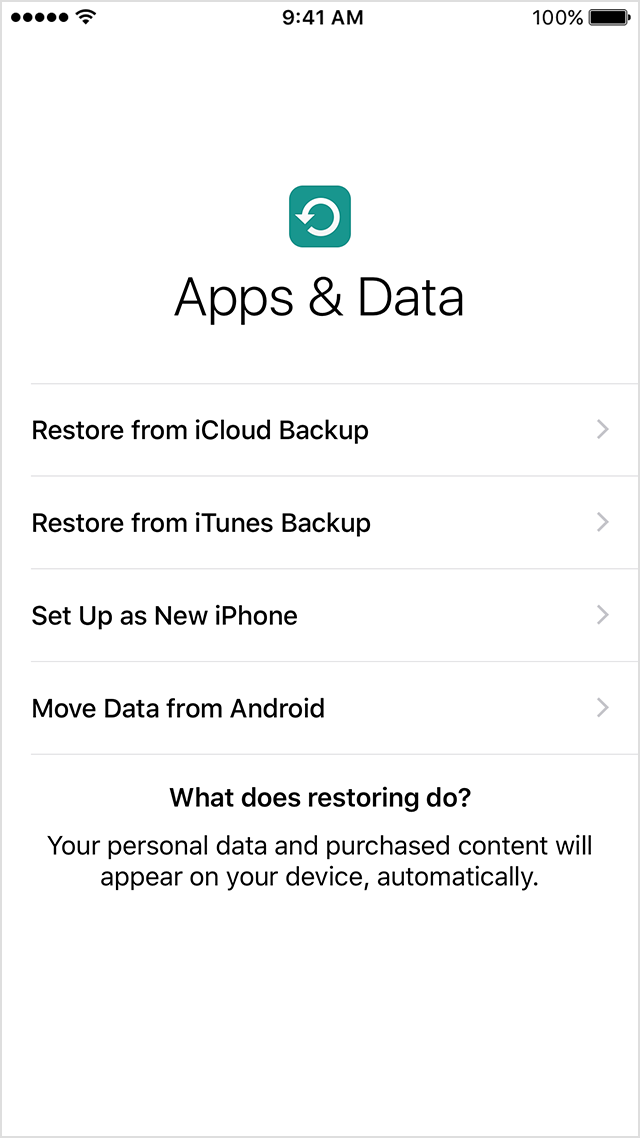

A brilliant one-stop solution to bridge the gap across iTunes, iOS and Mac/ PC, letting you transfer music from computer to mobile device and vice versa seamlessly. Flexible management options, ID3 music tags fix, iTunes library rebuilt, and more.