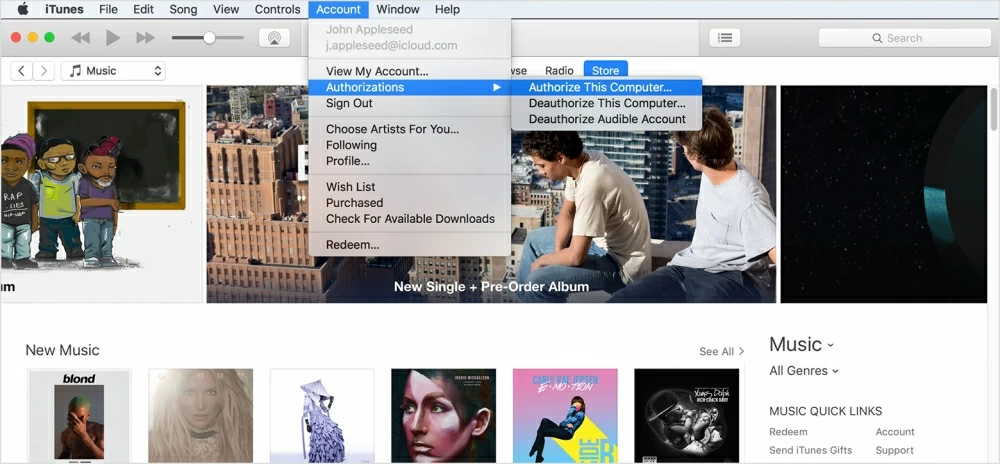How to Recover Deleted Notes from iPhone 7
You are able to use iTunes to sync your music, movies, TV shows, photos, podcasts and others. The content that you sync to your device will be the same as that in iTunes library on the computer. Follow the steps below to get the stuff on the computer transferred to your iOS devices with iTunes.
Step one: Launch iTunes. Please make sure iTunes has been updated to the latest version.
Step two: grab a Apple-supplied USB cable to connect your iOS device to the computer. iTunes will automatically detect your device and show its icon in the top-left position.
![]()

A brilliant one-stop solution to bridge the gap across iTunes, iOS and Mac/ PC, letting you transfer content including music from computer to iOS device and vice versa seamlessly. Flexible management options, ID3 music tages fix, iTunes library rebuilt, and more.
Step three: Click on the device icon. Under the "Settings" section on the left side, you can see a list of different file types that you can sync to your device.
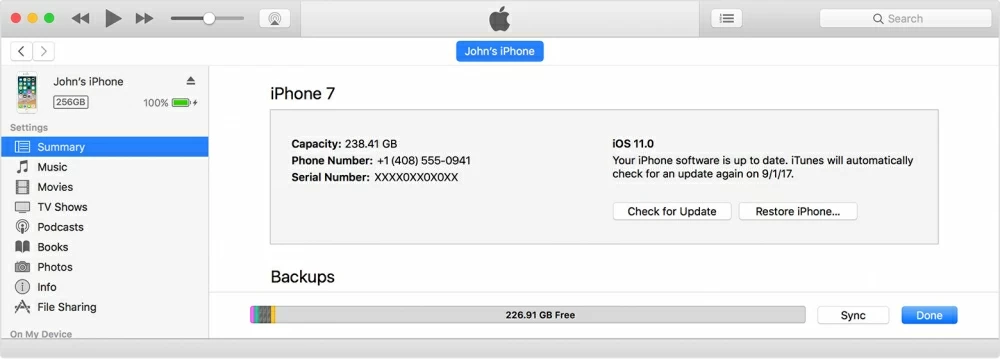
Note: If some file types like Podcast or Movies don't exist in your iTunes Library, they will not be displayed. Also, certain file types are not supported to be synced, including mail accounts, notes, or bookmarks.
Step four: Click the file type (s) you would like to sync. Then, on the right pane, check the "Sync" in the box to enable syncing. For example, tap "Music" on the left and check "Sync Music" on the right. The same goes for other file types. Read next: Back up the songs on iPad to computer.

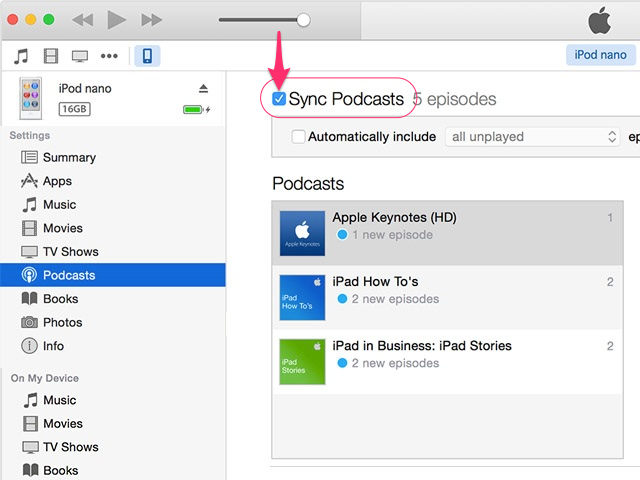
Step five: After you enable syncing for each file type, you can tailor the sync settings to make sure the content will be synced as per your needs.
Step six: After all the file types being chosen and options being selected, press the "Apply" button in the lower-right corner. This way, all the selected content will be synced to your iOS device.
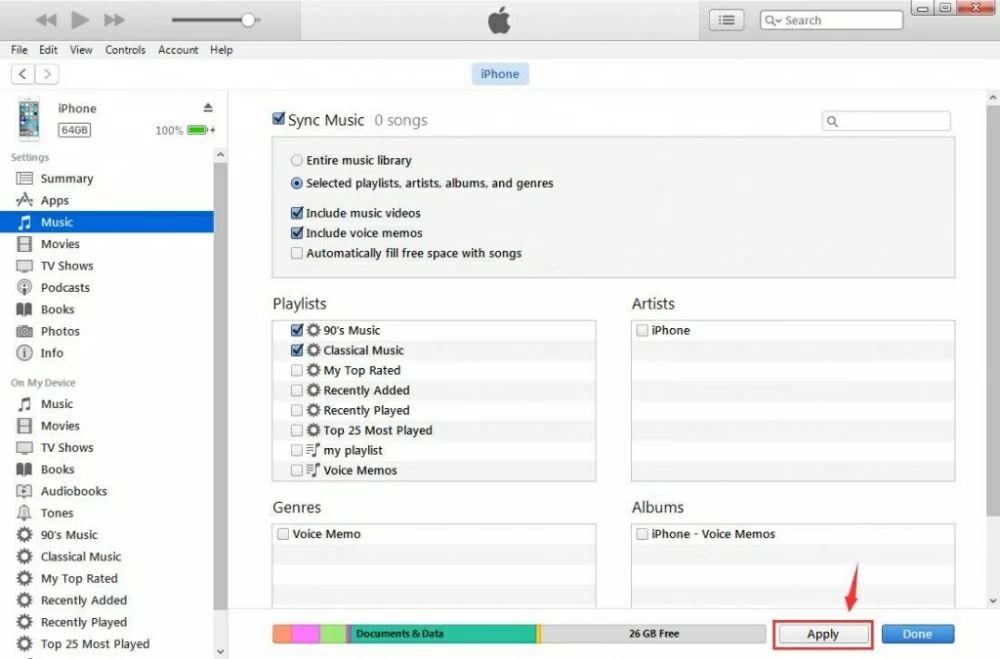
Note: If you are notified of the failure to sync the content, try to authorize the computer so as to gain access to your music, movies, podcast, etc.