
Add Songs from Mac onto Your iPad without Using iTunes
Switching from one device to another is quite common these days, and so is the transfer of media files like music and videos. Actually, transferring music from iOS over to a new Android device isn't as difficult as you think. Read this post carefully and learn a quick way to move music from an iPad to a Huawei phone in one fell swoop.
It is exciting to get a new Huawei smartphone, but realistically you'll have a bunch of files inside the old device you want to transfer over to the new device to make your new best friend feel familiar. And music probably the first thing you want to move. Here's how to get all your music files in your iPad onto Huawei.
Phone Transfer, a versatile data migrating tool which boasts of clean interface and fast transfer process, is here to ease your worries. Let's just find out what exactly this program can do for you.
Main Features
To get going, please download the program through the link above and install on your computer.
Also see: How to move contacts from Android to iPhone with ease
Step 1: Plug your both devices into the computer and launch the software
First of all, open up the software on your computer. You'll be presented with a clean interface with metro style. On the screen are four modules (PC version has three modules). In our case, hit Phone to Phone Transfer to get into the next screen.

Using two USB cables to connect both Huawei phone and iPad to the computer. You then need to turn on USB debugging on your Huawei Android phone (or click "Cannot recognize the device" on the interface for help). For iPad, just tap Trust on home screen when prompted.

Step 2: Select Music option from the list
Once connected properly, Your iPad should display on the left side (source) and Huawei as the right side (target), see as below. If they are in the wrong place, click Flip button to make a switch.
In the middle of the screen are listed available content, check the box beside Music to copy songs from iPad to Huawei device.
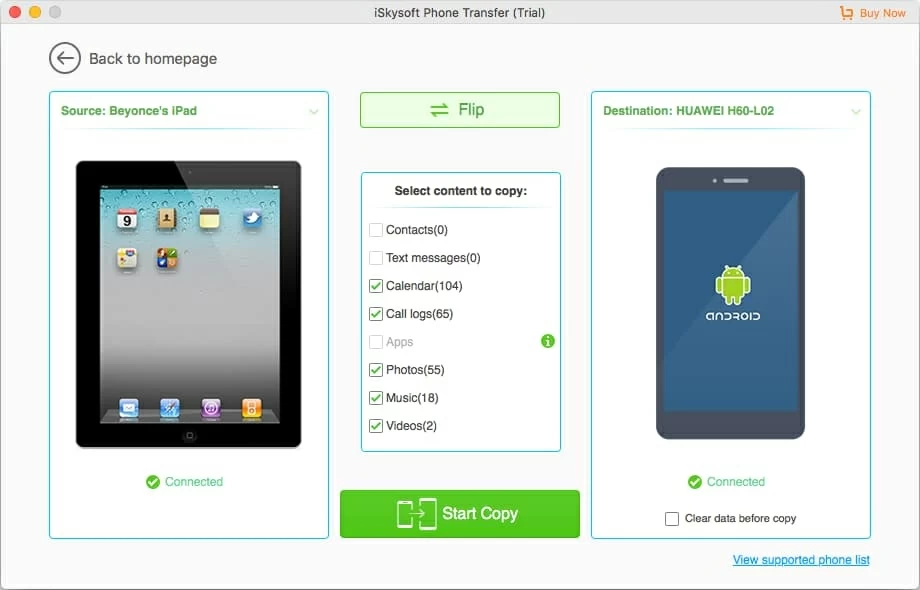
Another important thing to remember is make sure your new Huawei phone has sufficient free space for the songs from iPad.
Step 3: Start migrating iPad songs to Huawei by clicking "Start Copy" button
Once you are all set, hit the Start Copy button on the bottom center of the window. Please sit back and relax until the program finishes the music transferring process between your iPad tablet and Huawei phone.
Done! Unplug both devices from the computer and enjoy the music in your new phone.
Have a good time! You can also use iTransfer to move your music tracks and other media files. It's developed as an iTunes replacement for phone users to manage and transfer their files between devices and computer.

More features Phone Transfer Software
If you've got all your favorite tracks on your iPad and want to make a defense against losing them, then it is advisable to back them up onto the computer, especially if you are intending to switch to a new smartphone.
Phone Transfer understands this and provides a way to back up your music files and other content. Setting up the backup is extremely straightforward. You click Back Up Your Phone on the main interface > connect your phone to computer > select music > press Start Copy. Whenever you want your music back, you can use the Restore from Backups feature of this program on main interface to achieve it.
Huawei: P40 Pro, P40, P40 Pro+, Mate 40, Mate 30, Mate 30 Pro, Mate XS, P30 Pro, P30, nova 7, nova 5T, P smart, Y9a, Y7a, Y8p, P20 Pro, P20, P20 lite, P10, Mate 20 Pro, Mate 20, Mate 20 RS, Mate 10, etc.
iPad: iPad (1st gen), iPad 2, iPad (3rd gen), iPad (4th gen), iPad Air, iPad Air 2, iPad (2017), iPad Mini (1st gen), iPad Mini 2, iPad Mini 3, iPad Mini 4, iPad Pro (1st gen), iPad Pro (2nd gen), etc.
How to Copy Your Songs from an Old iPhone to an New iPhone
The Easy Method to Move Your Text Messages from LG to HTC Phone
How to Transfer Contacts from an Old Android Phone to a New Android Phone