
How to Transfer Text Messages from Android to iPhone
There's nothing more exciting than getting a new Motorola smartphone that let you experience a whole bunch of excellent new features as well as enhancements to earlier features. However, you don't have any of your music, pictures, documents and other files from your old iPhone. Thankfully, it's very easy and safe to transfer all your important data including messages from iPhone to Motorola (and vice versa).
Texting messages is an indispensable way to communicate with each other in our daily life, next to calling. It is quite common that we save a lot of text messages in our device. When you change a smartphone from iPhone to Motorola, you definitely want to take the SMS messages, right? Getting iPhone messages onto Motorola Android is difficult, but possible, even between different OS.
Phone Transfer is a wonderful piece of software that aims to migrate a vast array of text messages, together with other transferrable content like contacts, call logs, photos, songs, among other things between devices, including iPhone to Motorola and vice versa.
This program also acts as backup and restoration tool. You can save the data to the computer for the sake of minimizing data loss. When you need the files back, it is feasible to retrieve them from the computer or from other options offered by this program like iTunes, iCloud, Kies or OneDrive, as per your needs.
Now, follow the directions below to learn how to move the text messages saved in iPhone over to Motorola smartphone. The process of transferring SMS messages from Motorola to iPhone the actually the same.
iPhone Texts to Motorola Instructions
Step 1: Select the transfer mode
After the installation of the program on the computer, open it.
Select the green "Phone to Phone Transfer" mode from the main interface.

Hook up two handsets to the computer by means of USB cables. Meanwhile, switch on USB Debugging Mode on Motorola. As to iPhone, simply tap trust on its screen.

Step 2: Check text messages in the middle pane of the screen
Once connected, the two devices are visible on both sides. If iPhone is placed on the left and Motorola on the right, it means the text messages will be moved from iPhone to Motorola. If not, press Flip button to reverse their place.
The program will check for your iPhone memory and show all content you have available for transfer on the middle box of the window.
To transfer SMS only, just tick off the Text messages option.

Step 3: Start transferring messages
Press Start Copy at the lower-center of the interface, and your iPhone messages will begin to be transferred to the destination Motorola Android handset. Please don't interrupt the transfer.
After the process is over, you can unplug both handsets from the computer and check whether the text messages are saved in Motorola device.

Note: There is possibility for your iPhone data to be lost due to all sorts of reasons such as iOS updates, unresponsive device or improper sync. In this instance, you can use iOS Data Recovery, a useful program that allows you to preview and recover contacts, messages, call logs, notes, photos and the like from iPhone, iTunes and iCloud backup files selectively.
Manually Move Text Messages from iPhone to Motorola Phone
Phone Transfer is all that extremely easy to use since it makes transferring text messages from iPhone to Motorola phone all in one go. If this is not your preferred way, instead, you can go with a little work and a few apps — iTunes, iSMS2droid and SMS Backup & Restore, to duplicate all the information about your iPhone text messages on Motorola handset. We'll divide the migrating process into three sections for better understanding.
Section 1: Backup iPhone Text Messages on Computer via iTunes
Section 2: Convert iPhone Messages to Android Format with iSMS2droid
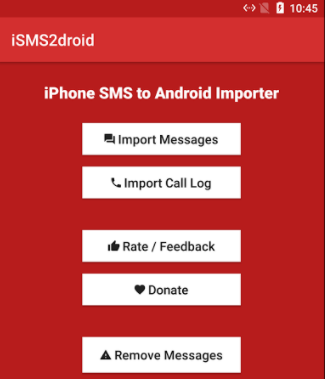
Section 3: Restore Messages to Motorola Phone with SMS Backup & Restore
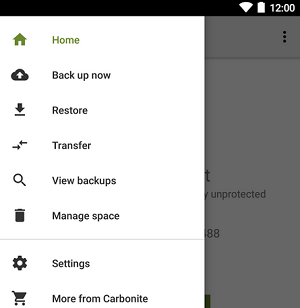
That's all there's to it. By going through these steps, you have moved across the text messages you have stored on your iPhone onto Motorola Android smartphone
The Bottom Line
Being one of the most efficient and intuitive application of its kind, Phone Transfer allows you to move data between devices without any trouble, whether you are updating to the latest version or moving to a different mobile platform. Just get it installed on computer and have a try.
How to Recover Deleted Data from iPhone 7 Plus
How Can You Transfer iPad Music Tracks to a Mac
How Do I Restore Lost Reminders from iPhone
Motorola: Razr, Edge+, Edge, G Stylus, One Fusion+, G Power, One ZOOM, G FAST, One, One Action, Moto E, Moto G7 Play, Moto E6, One Hyper, G7, MOTO Z4, G7, MOTO E, Moto Z Force Droid, Moto Z, Moto Z Droid, Moto Z Play, Droid Turbo 2, etc.