
How Can You Transfer Songs from iPhone to iMac
Obviously, iTunes is a great way to organize your media files. You can import songs to the library from CDs, discover a selection of new songs from iTunes Store and create your personalized playlist based on what you listen to. There are many playlists in iTunes. It is good practice to share different playlists between iTunes and iPhone. Here are the steps on how to copy playlists to iPhone via iTunes.
Option One
Step one: Open up iTunes on your computer.
Step two: Use an Apple-supplied USB cable to connect your iPhone to the computer. Wait until iTunes recognizes the device and displays it on the top.
Step three: Tap the iPhone icon on the upper left. On the left sidebar, press the "Music" tab. Tick the box next to "Sync Music" on the right pane.
Step four: Choose the option "Selected playlists, artists, albums, and genres". In the playlist area, check the playlists you want to copy to your iPhone. Finally, click the "Apply" or "Sync" button.
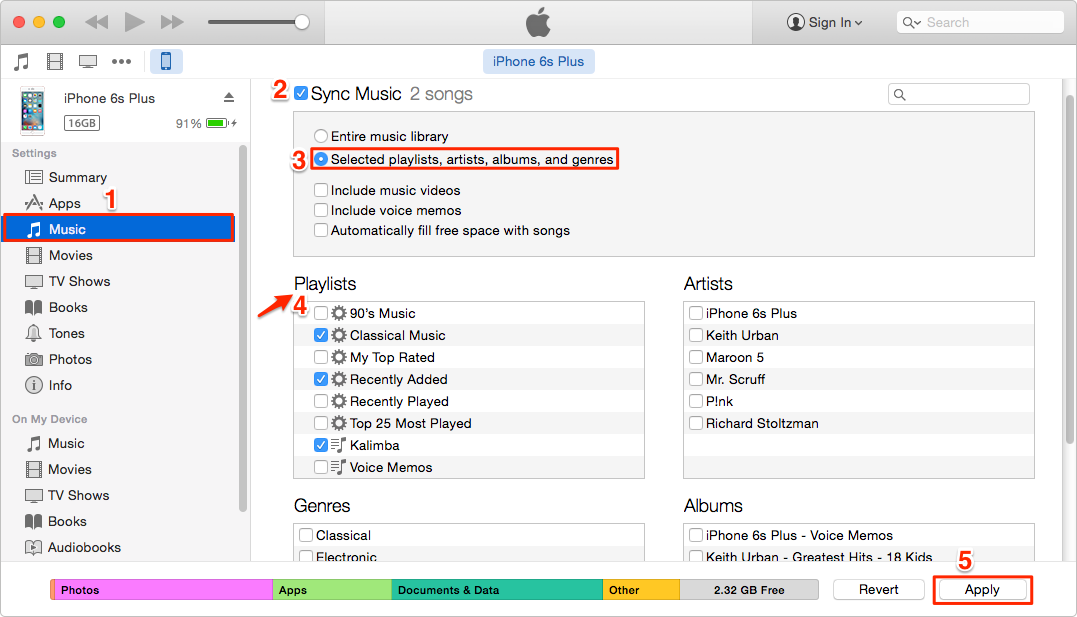
Read more: How to Retrieve Lost Contacts from an iPhone X
Option Two
Step one: Launch iTunes and connect your iPhone to the computer via a USB cable. iTunes will identify your handset and show its icon on the top left.
Step two: Click the music icon in the upper-left position and you will get many playlist on the left pane.
Step three: Choose and drag the playlist (s) you want to copy to iPhone, up to your iPhone in the "Devices" section.
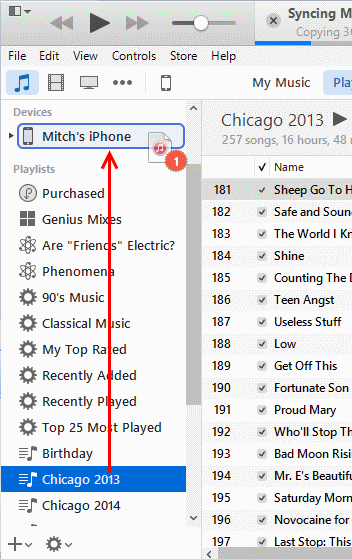
Option Three

A brilliant one-stop solution to bridge the gap across iTunes, iOS and Mac/ PC, letting you transfer content including music from computer to iOS device and vice versa seamlessly. Flexible management options, ID3 music tages fix, iTunes library rebuilt, and more.