
How to Transfer Call Log from HTC to Samsung Phone
Nowadays, smartphones have become the most portable electronic entertainment as they are small enough to be carried everywhere. For music lovers, the invention and the upgrades of phones is great and even exciting that they can put their device in their pocket with ease and listen to their favorite music everywhere with headphones.
When you have an iPad and Sony Xperia device, for convenience, you may want to transfer songs from iPad to Sony Xperia phone. You may think that iTunes is a good solution. However, iTunes can only transfer songs between iOS devices but not Android. In that case, it may take you a lot of time and effort to get the songs transferred to Sony phone from iPad.
Hence, it is time to be wise for you to give up the inconvenient methods to achieve music transfer from iPad to Sony Xperia. Today, we'll use an application called Phone Transfer, a quite neat tool that enables you to move almost all kinds of data from iOS to Android with a few mouse clicks in a very short time, like contacts, calendar, text messages, music, photos, videos, etc.
In addition, you can back up data from your phone to computer and get the retrieved files back to your handset later. When you give away your old device, you can erase the data permanently without any leakage (Mac version only).
Step 1: Launch Phone Transfer and connect both devices to computer
After installing the program, double click the icon to run it and you will be presented the main interface with four options: Phone to Phone Transfer, Back Up Your Phone, Restore From Backups, Erase Your Old Phone.

For the purpose of migrating tracks from an iPad to a Sony Xperia phone, you ought to click Phone to Phone Transfer to enter the next screen.
Then, connect your iPad and Sony smartphone to computer via USB cables. And you should tap Trust when a message like "whether trust this computer" popping up to your iPad and enable USB debugging mode on you Sony mobile phone.
Once you have connected both the devices, the program will detect your iPad and Sony phone in a quick way and show them respectively as a device image in the two sides of the interface. You may click Flip button to exchange the position of the two devices.

Step 2: Select "Music" from the data list
The program begins scanning the source iPad efficiently and then display its data files on the middle pane of the window, such as Contacts, Text messages, Calendar, Music, Photos, Videos.
If you want to migrate songs merely to your Sony Xperia from iPad, check Music option.
Note: Before the next step, you may also tick the box next to "Clear data before copy" to clear stuff on your target device to get more storage for the files from source device.
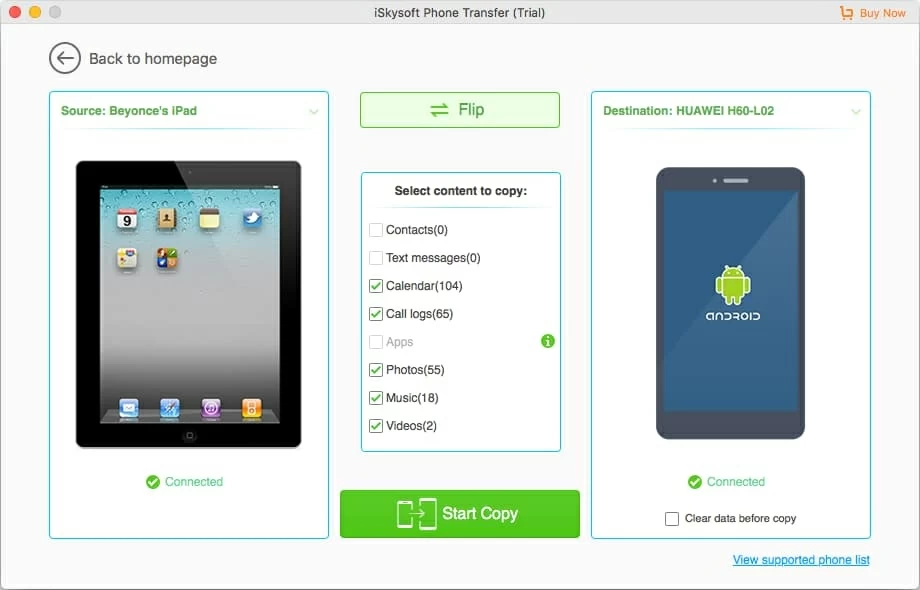
Step 3: Start transferring songs from iPad to Sony phone
In this final step, you just click Start Copy option on the bottom center of the interface to commence the transfer process.

After a while, all you iPad music files will be copied to your Sony Xperia smartphone. Now your songs will now be accessible through the Music app in your new device.
If you want to convert a song or a movie file that's stored on computer to be playable on your smartphone, you may refer to a video converter to handle the conversion tasks.
Enjoy!
Something Useful: Most of us store our music collection in two places: our computer and our devices (iPhone, iPad, iPod or Android), so we frequently move music and other media files in between. To make the transfer of songs between your computer and iPad more convenient, it is recommended to use an popular iTunes Alternative—iTransfer, a tool that lets you preview the songs from and to your device and transfer what you need.
How to Move Your Tracks from iPhone to ZTE Android Phone
How to Transfer Messages from OnePlus to iPhone
How to Transfer All Your Messages from Old Huawei Phone to New iPhone
Sony Models: Xperia 5, Xperia 1, Xperia 10, Xperia 10 Plus, Xperia™ XZ3, XA2 Plus, XZ2 Premium, etc.
iPad: iPad 1, iPad 2, iPad 3, iPad 4, iPad Air, iPad Air 2, iPad Air 3, iPad Mini 1, iPad Mini 2, iPad Mini 3, iPad Mini 4, iPad Pro 1, iPad Pro 2, etc.